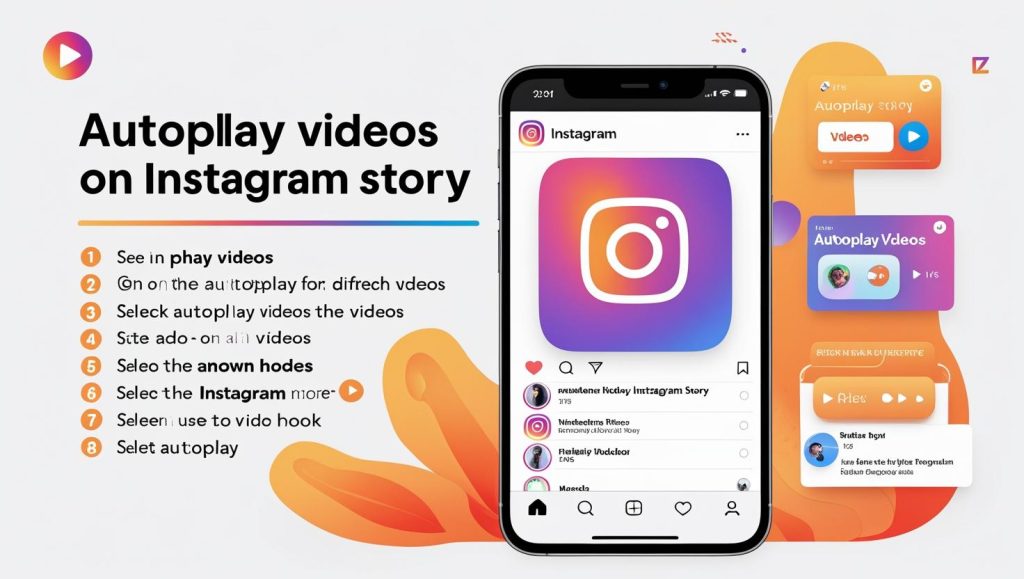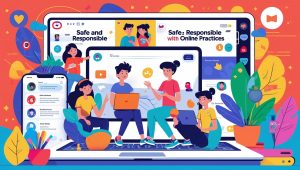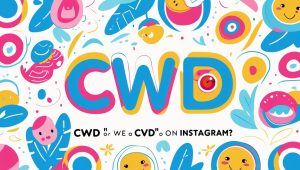I. What Is Autoplay in Instagram Stories?
Instagram Stories are designed to autoplay videos when users tap on a story bubble. Typically, as long as your internet connection is stable and the app is up to date, videos in stories begin playing automatically without user intervention. This seamless playback experience is what makes Stories a powerful tool for engagement.
However, autoplay doesn’t always work as expected. Sometimes, users see a still image instead of the video, or the video buffers or doesn’t load at all. These issues are often related to settings like Instagram’s Data Saver mode, a weak internet connection, or issues with the format of the video uploaded.
Understanding how Instagram handles autoplay helps creators optimize content for a smoother experience. The app uses built-in logic to prioritize performance and battery, which can occasionally interfere with instant video playback.
Quick Answer: How to Make Your Instagram Stories Autoplay
Autoplay is enabled by default, but the conditions must be right. Here are the quick steps to ensure your Instagram Story videos autoplay:
- Use the MP4 video format with a maximum length of 15 seconds
- Avoid GIFs or screen recordings with unstable frame rates
- Ensure your internet connection is strong before uploading
- Do not include embedded links or elements that may pause playback
If you follow these guidelines, your videos are more likely to autoplay consistently for most users.
Common Reasons Autoplay Fails
There are several reasons why autoplay might not work, even when everything appears correctly configured:
- Data Saver Mode: When enabled, Instagram limits data use, which can stop videos from autoplaying.
- Poor Internet Connection: Weak or unstable connections lead to buffering or thumbnail-only loading.
- App Cache Issues: A corrupted cache can cause videos to fail.
- Outdated App Version: Older versions may have playback bugs that prevent autoplay.
Tip: Before assuming something is wrong with your content, check the technical environment first.
II. Why I Wrote This
A few months ago, I was preparing an Instagram Stories campaign for a client’s product launch. Everything looked perfect in my editor. But once published, I noticed something odd: some of the stories weren’t autoplaying on different devices. Instead, they showed only a still image until manually tapped.
This small issue had a bigger impact than expected. Viewership dropped, and our click-through rate declined noticeably. That was enough to push me into research mode.
I began testing videos on multiple phones — Android and iPhone. I tried different upload methods, formats, Wi-Fi conditions, and even user settings. After several frustrating nights and many test stories, I discovered a pattern. That’s what this guide is based on.
If you’re a content creator, marketer, or just want your personal stories to look sharp, I’ve got you covered with practical insights.
III. What I Discovered During Testing
1. Video Format and Size Matters
Instagram prefers MP4 videos with H.264 codec. MOV files, while supported, can sometimes cause delays or display glitches depending on the device.
Always export your videos in 1080×1920 resolution with a bitrate of around 3,500 kbps. This format is optimized for vertical viewing and keeps file sizes reasonable. Also, avoid uploading videos recorded directly from certain native camera apps (especially on older iPhones) as they often embed non-standard metadata.
2. Upload Method Affects Autoplay
How you upload the video makes a big difference. Here’s what I found:
- Uploading directly from the phone’s gallery into Stories = best result
- Reposting a Reel as a Story = mixed success (sometimes breaks autoplay)
- Sharing a video from another app = risky, as it can carry incompatible formatting or compression
3. Network Conditions Are Key
Autoplay is sensitive to network quality. On slow Wi-Fi or mobile data, Instagram prioritizes loading the video thumbnail first, delaying playback or skipping it altogether.
I recommend switching to a faster connection and clearing cache when testing. Use incognito mode on a second account or a friend’s phone to simulate user experience more realistically.
4. Data Saver & Battery Mode
If Data Saver is enabled in Instagram or on the phone, autoplay is usually disabled to save bandwidth. Similarly, Android’s Battery Saver mode can throttle background data use, delaying or skipping video playback.
Make sure both features are turned off during critical campaigns, and remind your audience if needed.
IV. Step-by-Step Guide: How to Make Your Stories Autoplay Reliably
1. Preparing the Video
Start with these technical basics:
- Use a 9:16 vertical format (1080×1920 px)
- Keep video under 15 seconds
- Use MP4 format with H.264 encoding
- Avoid auto-generated subtitles or overlays that can add compression
If you add subtitles, do it manually or with native Instagram tools.
2. Uploading Correctly
Upload the video directly through the “Add to Story” button in your Instagram app. Avoid cross-posting from Reels or IGTV.
When uploading multiple stories at once, upload them in the order you want them seen. Ensure the first story isn’t overly heavy (GIFs, interactive stickers), as this can delay playback for the entire sequence.
3. Testing Before Publishing
Preview your stories before going live. Use Instagram’s “Preview” feature, then double-check using a different account or device. This helps identify autoplay issues early.
Also, watch your analytics (Insights) after posting. If view times drop significantly at the beginning, autoplay might be failing.
4. Informing Your Viewers
Even with perfect autoplay, sound doesn’t always start. Consider adding a clear call-to-action like “Sound On” or “Watch This” with stickers or text. This increases the chance that users engage with your content immediately.
V. Common Myths About Autoplay (with Debunks)
Myth 1: You Can Force Autoplay With a Hack
There is no known reliable hack or third-party tool that forces autoplay. Instagram’s backend systems control this logic based on user settings, app version, and phone conditions.
Myth 2: Instagram Blocks Old Videos From Autoplaying
There is no evidence that video age affects autoplay. However, re-uploaded or reused content that was downloaded and compressed multiple times might trigger playback issues.
Fact: Instagram Prioritizes High-Quality, Fresh Content
Instagram rewards content that is optimized for mobile and gets quick engagement. If your stories look native and load quickly, autoplay is more likely to work reliably.
VI. What You Should Focus On Instead (Engagement Tips)
Autoplay is helpful, but it’s not everything. What matters more is what your audience sees in the first two seconds.
1. Grab Attention Early
Use animated text or flashy visuals to draw the eye. Avoid starting with a blank screen or slow fade-in.
2. Use Simple CTAs
Encourage viewers to tap, swipe, or listen. Try phrases like “Hold to Read,” “Swipe Up,” or “Tap for Sound” early in the story.
3. Add Emotion or Curiosity
Use emojis or reaction-style overlays to create emotion. Even a simple “Whoa!” or “You won’t believe this” helps engage passive viewers.
4. Keep It Native
Stories made with Instagram’s in-app camera or text tools tend to perform better. The platform recognizes these elements and delivers them faster.
VII. Final Thoughts: What Actually Works Best
In my testing, I learned that autoplay is not a guaranteed feature. It’s conditional, tied to many invisible settings and behaviors.
The best strategy is not to rely on autoplay but to design stories that make sense even if they don’t play immediately. That means:
- Optimizing your video format
- Uploading from your phone’s gallery
- Keeping your message front-loaded in the first 3 seconds
- Always previewing and testing on multiple devices
Autoplay is helpful, but good storytelling is better.
Bonus: Quick Checklist for Reliable Autoplay
FAQ
Q: Can I autoplay stories that include a link?
A: Yes, but link stickers or swipe-up CTAs may delay playback depending on network speed.
Q: Why does my video show as a still image in the story?
A: This usually means poor encoding or playback was interrupted due to low bandwidth.