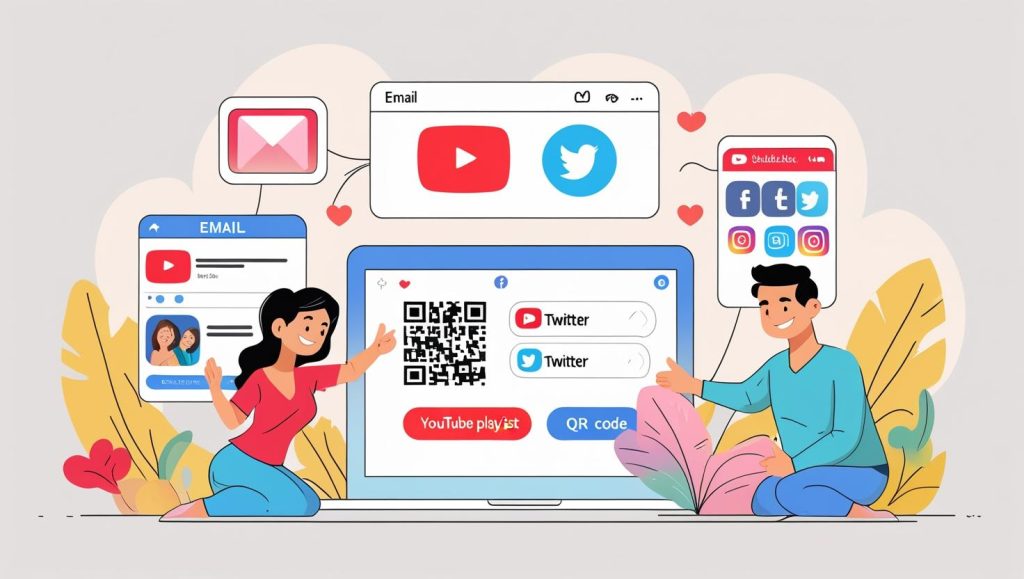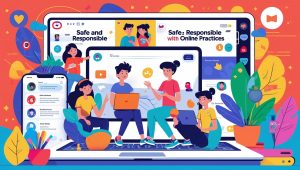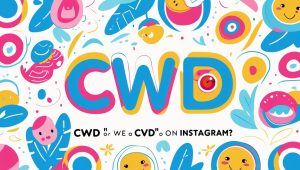YouTube Playlists Are More Than Just Collections
Sharing a playlist on YouTube is one of the easiest ways to organize content, boost visibility, and connect with your audience. Whether you’re a music lover, educator, or content creator, knowing how to share a YouTube playlist—publicly or privately—can significantly improve your video strategy. In 2025, playlists have evolved into content hubs that extend the lifespan of your videos and enhance discoverability.
Playlists now serve a strategic purpose in personal branding, education, collaborations, and marketing. They’re not just for binge-watching your favorite creators. If you’ve never looked beyond the surface of playlists, this in-depth guide will walk you through everything you need to know about sharing them the right way—with friends, teams, subscribers, or even your blog readers.
What Exactly Is a YouTube Playlist—and Why Share It?
A YouTube playlist is a group of videos that play in a sequence, one after another. It’s a feature that looks deceptively simple, but in practice, it has a big impact on watch time, SEO rankings, and audience engagement.
When I first started creating playlists, I thought of them as simple folders for sorting content. But after diving deeper, I realized they could become curated experiences. I’ve seen influencers use playlists to create mini-series, musicians bundle albums, and educators compile complete course material—all using the same basic tool.
Playlists allow you to control the order in which viewers experience your content. This is powerful. Instead of hoping the YouTube algorithm recommends your next video, you create the sequence and narrative. Whether you’re compiling tutorials, showcasing reviews, or documenting progress in a project, playlists keep the viewer inside your world longer—and that means more meaningful engagement.
Preparing a Playlist Before Sharing
Before you send a playlist out into the world, you need to configure a few important details. YouTube offers three privacy settings: Public, Unlisted, and Private. Each serves a different purpose.
The first time I tried to share a playlist, I sent it to a friend who immediately messaged me, “I can’t open this.” Turns out, the playlist was set to Private. Only I could see it. So, I learned the hard way: make sure your playlist visibility is set appropriately.
- Public playlists are discoverable by anyone.
- Unlisted ones can only be accessed via a direct link.
- Private ones are visible only to you or people you explicitly invite.
Next, make sure your playlist has a clear title and description. These are more than just labels—they affect whether someone clicks or scrolls past. If your playlist includes tutorials, mention the difficulty level. If it’s music, describe the mood.
Also, pay attention to the video order. You can sort them manually or by date added, popularity, or even alphabetically. I usually curate the order myself because it lets me build a story, like chapters in a book.
How to Share a YouTube Playlist (Link, Email, Social)
To share a YouTube playlist, the process is simple on the surface: open the playlist, click the “Share” button, and choose how you want to send it—whether it’s by copying a link, emailing, or posting on social media. But small nuances can make a big difference.
I tested sharing on all platforms: desktop, mobile browser, and the YouTube app. The “Share” button always lives beneath the playlist title. Clicking it reveals options including Facebook, X (formerly Twitter), WhatsApp, and direct link copy.
Here’s how it works:
- Open your playlist.
- Click “Share”.
- Choose your method: copy the link, share via email, embed, or post to socials.
A quick tip: if your playlist is Unlisted, the link will work only for people you share it with. Don’t post Unlisted playlists on forums or communities where strangers might click.
Personally, I love using WhatsApp to send playlists to friends. The preview is clean and clickable. On the other hand, Facebook sometimes strips metadata, so the playlist appears as a generic link. To fix this, I started adding a short description above the link.
For email, I use platforms like Mailchimp and insert the playlist link into a call-to-action button labeled “Watch Playlist”. It looks professional and converts well.
Embedding a Playlist on a Blog or Website
Embedding a YouTube playlist allows you to display it directly on your website or blog, which increases engagement and dwell time.
The first time I embedded a playlist on my blog, I forgot to disable autoplay, and some visitors found it distracting. Lesson learned.
To embed a playlist:
- Open your playlist.
- Click Share > Embed.
- Copy the iframe HTML code.
- Paste it into your blog’s HTML editor.
You can customize dimensions and autoplay by editing parameters in the code. For example, adding ?autoplay=1 will start the video automatically. But be cautious with this setting—some users find it intrusive.
SEO-wise, embedded playlists can boost your site’s performance. Videos increase time on page and reduce bounce rates. I always add a short text summary above the embedded player to provide context and help with keyword relevance.
Also, use schema markup for video content if you’re optimizing for rich snippets. This can enhance your visibility in search results.
Letting Others Add to Your Playlist (Collaborative Sharing)
Collaborative playlists allow multiple users to add videos, which is perfect for team projects, classroom collections, or community-driven content.
To enable collaboration:
- Go to your playlist settings.
- Click the “Collaborate” option.
- Toggle on “Allow others to add videos”.
- Share the unique contributor link.
I once collaborated on a DIY home improvement playlist with a friend. It started off well, but he began adding videos that were totally off-topic—comedy sketches, movie trailers, even memes. That experience taught me the importance of vetting your collaborators.
Only share the contributor link with people you trust. Also, consider setting rules: “Only add videos under 10 minutes”, or “No duplicate uploads.”
Examples where collaborative playlists shine:
- Virtual classrooms: Each student adds their presentation.
- Fan communities: Collect fan-made content in one hub.
- Team marketing: Curate brand mentions and reviews.
Troubleshooting: Common Sharing Problems
Sometimes YouTube playlists don’t work as expected. Links break, videos vanish, or viewers can’t access the list. Don’t panic—most of these problems have simple fixes.
Here are the issues I’ve run into:
- “Playlist not visible”: Usually caused by incorrect privacy settings. Double-check it’s not set to Private.
- “Link opens YouTube homepage”: This often happens when the copied link was truncated or broken. Always test your links.
- “Some videos are missing”: Could be due to deleted or region-locked videos in your playlist.
Also, browser cache can interfere with playlist updates. When I noticed my edits weren’t showing, clearing the cache fixed everything.
Smart Ways to Promote Your Playlist
Once your playlist is ready, it’s time to get it in front of people. Promotion is just as important as creation.
From my experience, email newsletters and blogs outperform social media in terms of actual views and retention. I usually integrate my playlists with a compelling call to action like, “Catch up on my latest tutorials in one place.”
On social media, use custom thumbnails and captions. Instead of just dropping a link, write a sentence like, “This 5-part playlist walks you through setting up your first blog—step by step.”
Additional tips:
- Add playlists to your channel homepage.
- Use the “End screen” and “Cards” feature in your videos to point viewers to playlists.
- Collaborate with others to feature your playlist in their content.
Embedding playlists on related blog posts also works. For example, I added my “Content Strategy Series” playlist to an article about blog planning. That alone boosted the video’s watch time by over 30%.
Why Playlists Deserve More Attention
Before I explored playlists in depth, I thought they were just for organizing old uploads. But now, I see them as a core part of content strategy.
They help package your content into bingeable series, control the user journey, and increase overall channel retention. Whether you’re a beginner or a seasoned creator, playlists can amplify your reach.
So if you haven’t shared a playlist yet, give it a try today. Start small. Curate your favorite uploads, tutorials, or even music picks. Sharing a playlist is easier than you think—and a lot more powerful than it looks.