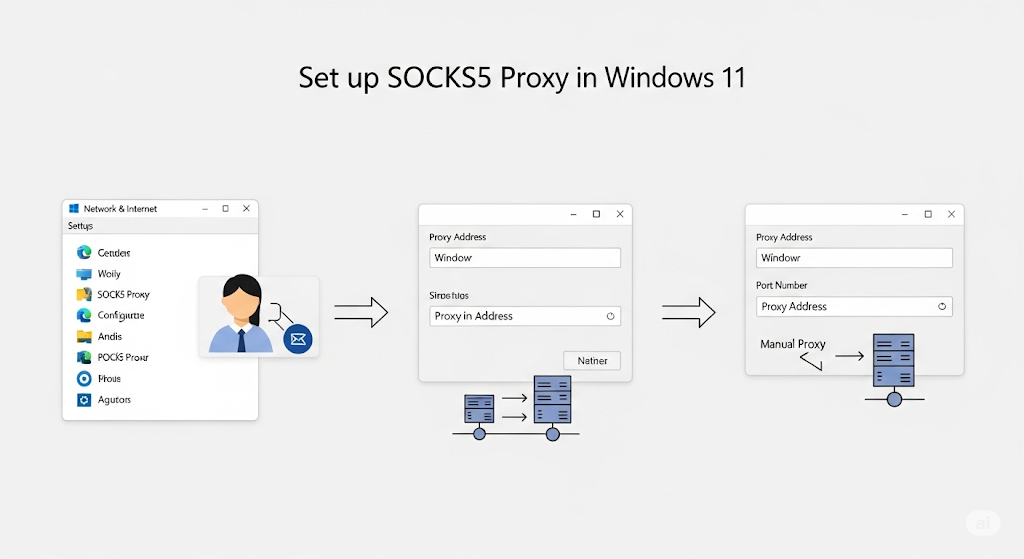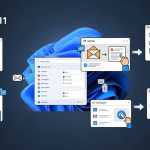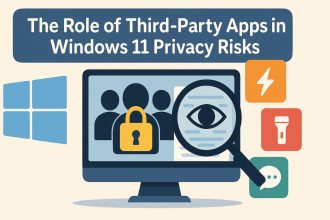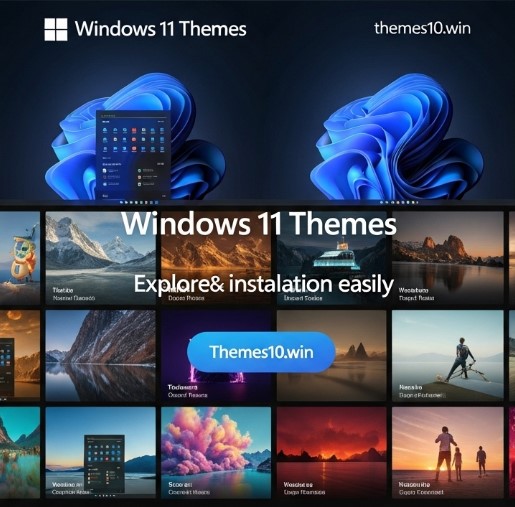Setting up a SOCKS5 proxy in Windows 11 can help you browse securely, access region-restricted content, or route specific apps through a private tunnel. Whether you’re using it for privacy, development, or bypassing local restrictions, this guide will show you how to configure a SOCKS5 proxy — manually or using tools — and make sure it actually works.
What Is a SOCKS5 Proxy and Why Would You Use One?
SOCKS5 is a more flexible proxy protocol that works on the TCP level, unlike HTTP proxies which only support web traffic.
When I first stumbled across the idea of using a SOCKS5 proxy, it sounded like something only hackers or IT professionals would touch. But my real motivation was simple: I needed a way to route just my torrent client through another IP without affecting everything else. SOCKS5 gave me that control. Once I got past the initial confusion, it felt like unlocking a powerful new tool.
Differences Between SOCKS5, HTTP Proxy, and VPN
Understanding the key differences will help you decide if SOCKS5 is the right tool for your use case.
- SOCKS5: Works on the transport layer, supports all TCP and UDP traffic.
- HTTP Proxy: Limited to web traffic only.
- VPN: Encrypts and routes all traffic through another server.
SOCKS5 is lightweight and fast, but it doesn’t encrypt data. VPNs encrypt everything but can slow things down. HTTP proxies are great for browsers, but that’s about it. For me, SOCKS5 hit the sweet spot when I just wanted to control traffic for one app without installing a full VPN client.
How to Manually Set a Proxy Server in Windows 11
Windows 11 allows you to manually configure a proxy via system settings, but SOCKS5 setup is app-specific.
Here’s how to access the manual proxy settings:
- Go to Settings > Network & Internet > Proxy
- Under Manual proxy setup, toggle the switch to On
- Enter your proxy server’s IP and port
However, this only works for HTTP/HTTPS. If you’re trying to use SOCKS5, Windows won’t recognize it system-wide. That confused me at first until I realized I had to configure SOCKS5 within each individual app.
How to Use SOCKS5 Proxy in Firefox and Chrome
Browsers like Firefox and Chrome let you specify SOCKS5 proxies easily — especially Firefox, which supports it natively.
Firefox:
- Open Settings > General > Network Settings
- Select Manual proxy configuration
- Enter SOCKS Host and Port (e.g.,
127.0.0.1:1080) - Select SOCKS5, enable “Proxy DNS when using SOCKS5”
- Click OK to save
Chrome:
You can’t directly set SOCKS5 in the GUI. Use this method:
- Launch Chrome with flags:
chrome.exe --proxy-server="socks5://127.0.0.1:1080"
- Alternatively, use an extension like Proxy SwitchyOmega
I found Firefox’s native support super convenient, especially when I used SSH tunneling. Chrome needed more fiddling, but SwitchyOmega did the trick.
How to Route Torrent Clients Through SOCKS5 (e.g., qBittorrent, uTorrent)
Many torrent clients support SOCKS5 directly — giving you control over P2P traffic.
qBittorrent Example:
- Go to Tools > Preferences > Connection
- Under Proxy Server:
- Type:
SOCKS5 - Host:
127.0.0.1 - Port:
1080 - Use authentication if needed
- Type:
- Enable DNS proxying over SOCKS5
- Click Apply and restart client
I switched from VPN to SOCKS5 for torrenting because I didn’t want to tunnel everything. SOCKS5 was snappy and let me keep other traffic untouched.
Using an SSH Tunnel as a Local SOCKS5 Proxy
You can turn any SSH server into a local SOCKS5 proxy — no third-party service required.
Command:
ssh -D 1080 [email protected]
This sets up a SOCKS5 proxy on 127.0.0.1:1080. You can then configure your apps to use it.
This setup saved me abroad. I tunneled through my home server, accessed local content, and kept my traffic safe — all using a single terminal command.
Configuring SOCKS5 Proxy with Authentication
Some proxies require a username and password. Here’s how to handle that in different apps.
- Firefox and qBittorrent support user/pass directly in their settings.
- For curl, use:
curl --socks5 user:pass@host:port https://example.com
My paid proxy service needed authentication. Firefox was straightforward, but command-line tools required more tweaking.
How to Test If Your SOCKS5 Proxy Is Working
After configuration, it’s important to verify that your traffic is actually going through the proxy.
Steps:
- Open the app configured with the proxy
- Visit https://whatismyipaddress.com
- Compare it with your normal IP
- Use DNS Leak Test tools
- Check logs (e.g., in qBittorrent)
Once I saw my real IP show up in a tracker even with the proxy on. It taught me to always test.
Common Issues with SOCKS5 on Windows 11 and How to Fix Them
Not all setups go smoothly. Here’s how to fix the most common SOCKS5 problems.
Problems & Fixes:
- Connection refused: Check if the proxy server is running
- Authentication errors: Recheck credentials
- App not using proxy: Double-check configuration path
- DNS leaks: Enable remote DNS or use DNSCrypt
- Firewall blocks: Allow traffic on proxy port
My SSH tunnel mysteriously failed once. Windows Firewall silently started blocking it. Once I added a rule, it worked again.
Setting Up SOCKS5 via Command Line or Script (Advanced)
If you automate your setup, you can launch apps with SOCKS5 instantly.
Examples:
- Chrome shortcut:
start chrome --proxy-server="socks5://127.0.0.1:1080"
- curl command:
curl --socks5 127.0.0.1:1080 https://example.com
- netsh (HTTP-only):
netsh winhttp set proxy proxy-server="http=yourproxy:port"
I made a batch file to switch between proxies per country. Handy when testing geo-restricted services.
How to Disable or Remove Proxy Settings in Windows 11
If you want to go back to default network settings, here’s how to remove any proxy configuration.
Methods:
- Open Settings > Network > Proxy
- Turn off Use a proxy server
- In Firefox/Chrome, set to No Proxy
- For SSH tunnels, just close the terminal window
Sometimes I left proxies on and forgot — only to wonder why Google looked “off.” Resetting fixed it.
Final Thoughts: What I Learned Setting Up SOCKS5 in Windows 11
Using a SOCKS5 proxy isn’t just for power users. With a little effort, anyone can set it up to boost privacy or control app traffic.
I used to be terrified of network settings. But SOCKS5 taught me that simple tools can do powerful things. Whether you need to test geo-restrictions, route torrent traffic, or use a private server — SOCKS5 is reliable, lightweight, and effective. Give it a try. You might end up learning more about your own network than you expected.