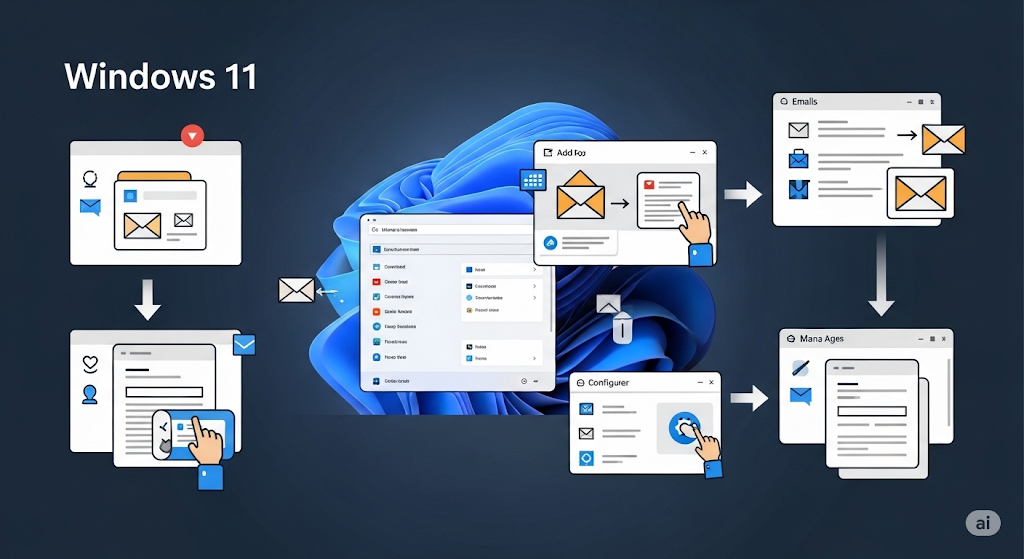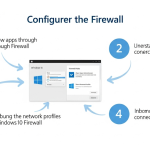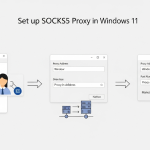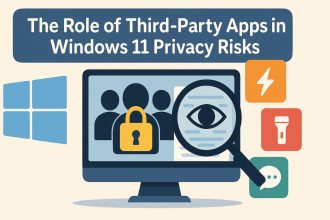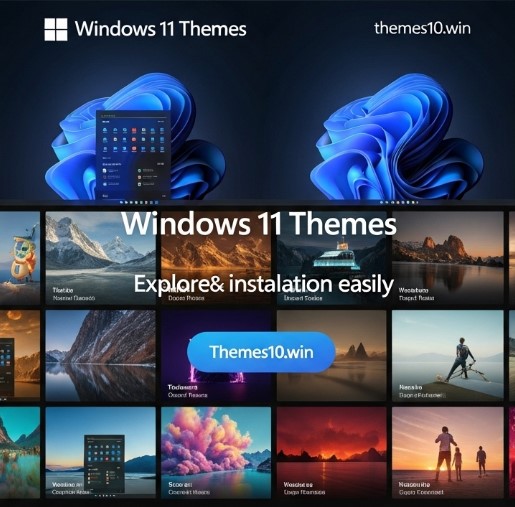Setting up email in Windows 11 is easier than you might think. Whether you’re trying to access Gmail, Outlook, Yahoo, or even a custom work email, Windows 11 gives you multiple ways to manage your inbox right from your desktop. In this guide, we’ll explore how to add and configure email accounts step-by-step — including fixes for common issues and personal tips from my own experience.
Understanding the Built-In Mail App in Windows 11
Windows 11 includes a pre-installed Mail app that works with most email services including Gmail, Outlook, Yahoo, and IMAP/POP3 accounts.
When I first saw the Mail app, I didn’t think I’d use it. I figured, “Why bother when I already check Gmail in the browser?” But as soon as I started juggling my work email, a personal Gmail, and a university account — having one place to manage them all became incredibly useful.
How to Add an Email Account in Windows 11 Mail App
Adding a new email account is quick and only takes a few clicks. Here’s how:
- Open the Mail app from the Start menu.
- Click on Accounts > Add account.
- Choose your provider (Gmail, Outlook, Yahoo, iCloud, Exchange, or Other account).
- Enter your email address and password.
- Grant permission if prompted (OAuth screen).
- Done — your email will start syncing.
I was surprised how fast Gmail was set up. It almost felt automatic. Microsoft’s detection system does most of the heavy lifting.
How to Add a Gmail Account to Windows 11
Gmail works well in Mail, but requires a few extra steps due to Google’s security protocols.
Before adding your account:
- Enable IMAP in Gmail via web: Go to Settings > Forwarding and POP/IMAP > Enable IMAP.
- If you have 2FA, you might need to generate an App password in your Google Account under “Security.”
Then follow the regular steps in the Mail app to add Gmail. If Google blocks the sign-in attempt, check if IMAP is on or if you need the app password.
The first time I tried this, I got a scary “Sign-in blocked” email from Google. But once I enabled IMAP and used an app-specific password, it worked flawlessly.
Setting Up Other Accounts (Yahoo, iCloud, Custom IMAP/POP)
You can add virtually any email account — including custom business ones — using IMAP or POP settings.
Here’s the difference:
- IMAP keeps your email synced across devices.
- POP3 downloads and deletes emails from the server (better for archiving, but not ideal for multiple devices).
To set up a custom email:
- Choose Other account (POP/IMAP) in Mail app.
- Enter full email, password, and name.
- Select Manual setup if auto-detection fails.
- Input:
- IMAP server: e.g.,
imap.yourdomain.com, Port 993 (SSL) - SMTP server: e.g.,
smtp.yourdomain.com, Port 587 (TLS)
- IMAP server: e.g.,
One time I helped a friend add a university email. It only supported POP3 and needed exact ports. Took us 20 minutes — but we got there.
How to Sync Email Properly in Windows 11
If your email isn’t updating or syncing properly, here’s how to fix it.
Steps:
- Go to Mail app > Settings (gear icon) > Manage Accounts
- Select the account > Change mailbox sync settings
- Make sure Email is on
- Choose Sync frequency: “As items arrive” is most responsive
- Enable syncing of Calendar and Contacts if needed
My Gmail wasn’t showing new messages until I changed the frequency from “Every 2 hours” to “As items arrive.” Instant improvement.
Troubleshooting Windows 11 Mail App Not Working
App won’t open? Emails not loading? These are common problems with simple fixes.
Try this checklist:
- Reset the app: Settings > Apps > Mail > Advanced Options > Reset
- Update Windows: Check for updates in Settings > Windows Update
- Allow Mail through firewall: Search “Allow an app through firewall”
- Re-add account: Sometimes accounts just need a fresh start
- Check Date/Time: Misconfigured time can break email syncing
My Mail app crashed constantly after an update. Resetting it fixed the issue — just had to re-add my accounts.
How to Change or Remove a Default Email Account
You can easily switch or delete email accounts in Mail.
Steps:
- Mail > Settings > Manage Accounts
- Click on the account > Change settings or Delete account
- To switch default: use the most-used account first (Mail uses it automatically as default)
At one point, I had my work email as the default — which wasn’t great on weekends. Switching back to personal helped declutter.
Using the Windows Mail App vs Microsoft Outlook: Which Is Better?
| Feature | Mail App | Outlook |
|---|---|---|
| Free | ✅ | ❌ (subscription) |
| Multiple Accounts | ✅ | ✅ |
| Automation & Rules | ❌ | ✅ |
| Calendar Integration | Basic | Advanced |
| User Interface | Simple | Complex / Pro |
Personal take: I use Outlook at work (rules, automation are must-haves), but at home I stick with Mail — it’s clean, simple, and doesn’t demand a subscription.
How to Set Up Work or School Email (Microsoft Exchange)
If your organization uses Office 365 or Exchange, the setup is easy.
Steps:
- Mail > Accounts > Add account
- Choose Exchange or Office 365
- Enter your email and password
- You might be asked for 2FA or to register your device
- Done!
Just don’t forget to confirm your domain name is correct — I once entered my email wrong and kept getting connection errors until I noticed the typo.
How to Send and Receive Emails From Desktop (With Notifications)
After setup, you can compose, send, and receive messages with ease.
Tips:
- Click + New Mail to start a message
- Attach files using the paperclip icon
- Enable desktop notifications in Mail > Settings > Notifications
- Turn on badge icon on taskbar via Windows Settings > Personalization > Taskbar
Getting pinged on my desktop for replies — especially client emails — is one of my favorite time-savers.
How to Set Up Multiple Email Accounts and Switch Easily
You can manage multiple inboxes within one app.
- Add more accounts via Mail > Accounts > Add account
- Each account remains separate (no confusion)
- Or use Unified Inbox to see everything in one place
- Color-code or rename accounts for clarity
I currently juggle four emails — and it feels like second nature now. Windows Mail handles the mix better than I expected.
Final Thoughts: What I Learned Setting Up Email in Windows 11
Setting up email in Windows 11 isn’t hard — but it helps to know where things are and what can go wrong.
I started this journey frustrated with sync errors and Gmail block alerts. But now, I’ve got all my accounts — personal, work, and school — running in one place, and I barely open a browser tab anymore.
If this guide saved you a headache, I’m glad. Hopefully, it gives you the same confidence it gave me to manage email like a pro — even if you don’t feel like one yet.