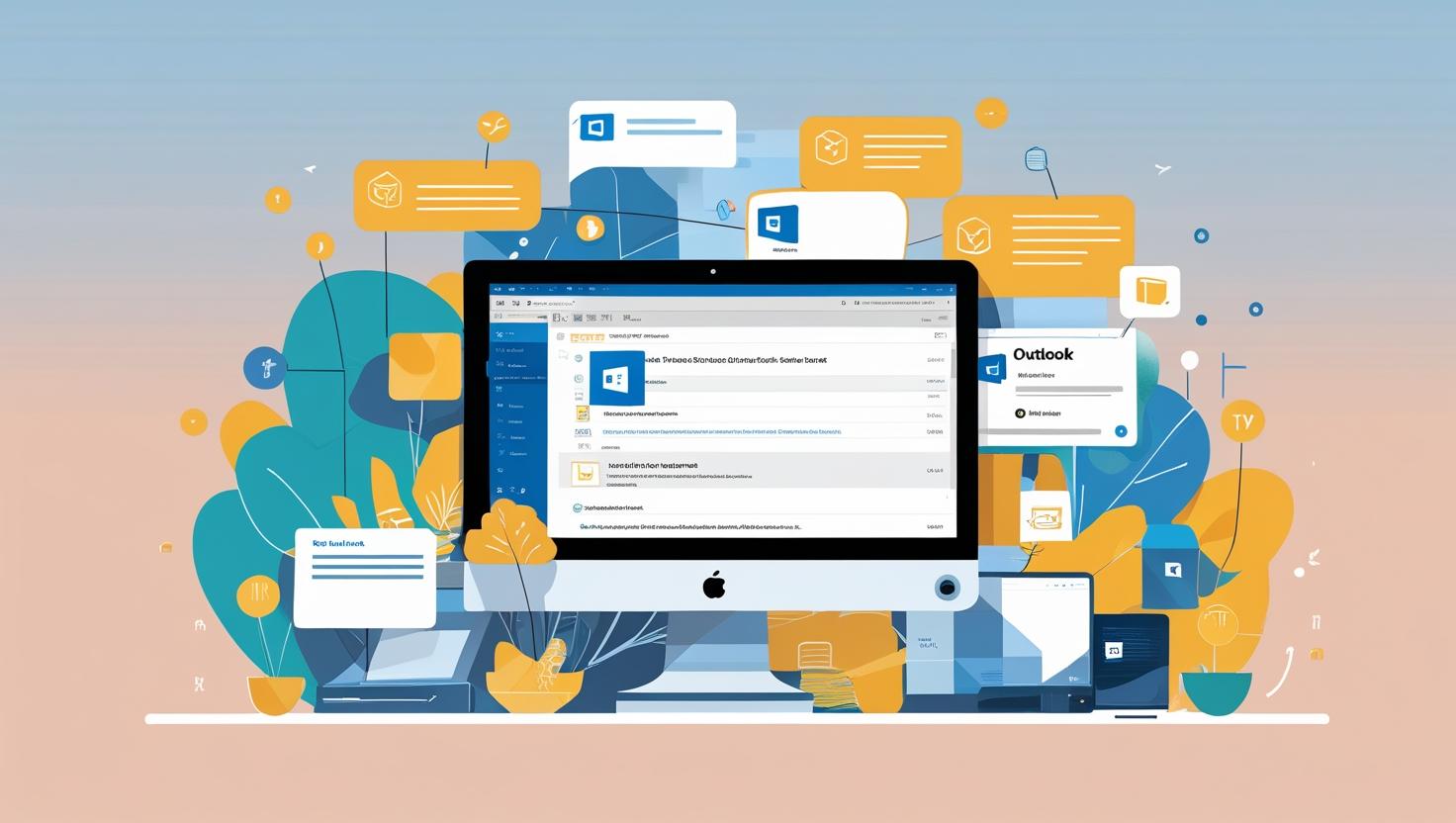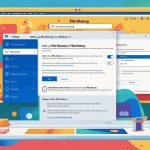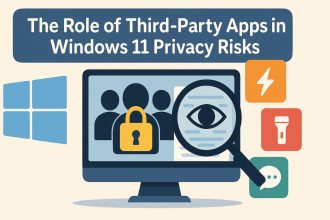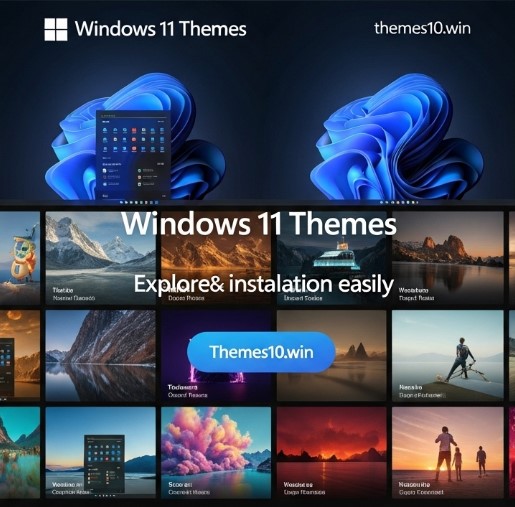Understanding the Basics of Outlook Configuration in Windows 11
Configuring Outlook in Windows 11 can seem daunting at first, especially if you’re new to the platform or are transitioning from a previous version. However, with a little guidance, you’ll find that the process is quite straightforward. Whether you’re setting it up for work, school, or personal use, knowing how to navigate the configuration settings will help you maximize your email experience.
Getting Started with the Control Panel
Before diving into Outlook settings, let’s familiarize ourselves with the Control Panel. This is the go-to area in Windows for managing system settings, including your email configurations. In Windows 11, the Control Panel still exists, allowing you to access various settings that can affect how Outlook functions.
To find the Control Panel, simply type “Control Panel” into the search bar at the bottom of your screen. Once you open it, you’ll be greeted with a variety of options. Here, you can adjust settings related to user accounts, network and internet, and more. For Outlook, the most relevant sections are “User Accounts” and “Mail.”
Accessing the Mail Setup
To configure Outlook, the first thing you’ll want to do is access the Mail setup within the Control Panel. Here’s how to get there:
- Open the Control Panel.
- Click on User Accounts.
- Select Mail (Microsoft Outlook).
Once you’re in the Mail setup window, you’ll see options to manage email accounts, data files, and profiles. This is where the magic happens!
Adding Your Email Account
Now that you’re in the Mail setup, it’s time to add your email account. Click on the Email Accounts button. This opens a new window where you can add, remove, or modify your email accounts.
To add a new account, click on New. You’ll typically have two setup options: Automatic Account Setup and Manual Setup. For most users, the automatic option is the simplest and fastest way to get started. Here’s a quick look at what to expect:
- Automatic Account Setup: Enter your name, email address, and password. Outlook will try to configure the server settings automatically. If successful, you’ll be good to go!
- Manual Setup: If you have specific server settings (like IMAP or SMTP details), select this option. You’ll need to input information such as the incoming and outgoing mail server addresses, port numbers, and security types. This is where thorough research of your email provider’s requirements comes into play.
Troubleshooting Tips for Common Issues
While setting up your email account, you might encounter some hiccups. Here are a few troubleshooting tips that can help:
- Check Your Internet Connection: Ensure that you’re connected to the internet. Sometimes, it’s the simplest solutions that are overlooked.
- Verify Credentials: Double-check your email address and password. Even a small typo can prevent you from accessing your account.
- Consult Your Email Provider: If you’re unsure about the server settings, head over to your email provider’s website. They often have detailed instructions on how to configure their email service in Outlook.
- Look for PUPs: Sometimes, unwanted programs (PUPs) can interfere with your email setup. If you’re noticing unusual behavior, consider running a thorough security scan to identify any potentially unwanted programs.
Setting Up Additional Features
Once your account is added, take a moment to explore additional features that can enhance your email experience. You might want to set up a signature for your emails or customize your inbox layout to better suit your workflow.
In Outlook, you can access these options by going to File > Options. From there, you can adjust settings like the reading pane, message arrival notifications, and more. Customizing these aspects can save you time and make emailing feel more intuitive.
Conclusion
Configuring Outlook in Windows 11 doesn’t have to be a challenge. By following these steps and utilizing the Control Panel effectively, you can create a personalized email setup tailored to your needs. Remember to keep an eye out for any troubleshooting issues, and don’t hesitate to do a bit of research if you encounter problems. With a little patience and practice, you’ll be managing your emails like a pro in no time!
Understanding Outlook Server Settings
When diving into Outlook setup on Windows 11, a solid grasp of server settings is crucial. These settings control how Outlook connects to your email service, ensuring you can send and receive emails smoothly. If you’re using a personal email account, like Gmail or Yahoo, you might not have to worry much since Outlook can often auto-configure these settings for you. However, if you’re configuring a business email or a custom domain, understanding these settings becomes essential.
Finding the Settings Gear Button
To access the server settings in Outlook, you’ll first need to get to the main settings window. Look for the gear button—this little icon can usually be found at the top right corner of your Outlook interface. Clicking it opens up a world of settings where you can customize your email experience. It’s like entering a control center for your email management!
Once you click the gear button, you’ll see various options. Depending on your version of Outlook, you might need to scroll a bit or look for a link that says “View all Outlook settings.” This is where the magic happens.
Navigating the Settings Window
Now that you’re in the settings window, it might feel a little overwhelming at first—don’t worry, you’re not alone! The settings are organized into different categories, making it easier to find what you need.
For configuring your email account, look for the Mail tab. Under this section, you’ll find options for Sync email, Junk email, and more. This is where you’ll want to go to manage your server settings effectively.
Selecting View Settings
Within the Mail settings, there’s a subsection you should definitely check out: View settings. This can be particularly helpful for adjusting how your messages are displayed. But before we dive into that, let’s focus on the actual server settings you might need to configure.
Configuring Server Settings
To set up your email account’s server settings, you’ll typically need the following information:
- Incoming Mail Server: This is where your emails are stored. Depending on your email provider, this could be something like
imap.gmail.comfor Gmail oroutlook.office365.comfor Office 365. - Outgoing Mail Server (SMTP): This server is responsible for sending your emails. For example, Gmail uses
smtp.gmail.com. - Port Numbers: The port numbers are essential for connecting to the servers. For most IMAP accounts, the incoming port is often 993 (for SSL), while the SMTP port is usually 465 or 587 (for SSL or TLS).
- Email Address and Password: Of course, you’ll need your email address and the password associated with it.
How to Enter Your Server Settings
Once you’ve gathered this information, head back to the settings window. Here’s how you can enter your server settings:
- Select Mail: In the settings window, click on the Mail option.
- Accounts: Under the Mail section, find the Accounts option and select it. Here, you can add a new account or edit an existing one.
- Add Account: If you’re adding a new account, click on Add Account and choose Advanced options. This will allow you to enter the server settings manually.
- Fill in the Details: Input your incoming and outgoing mail server details along with the appropriate port numbers. This is where the basics of identifying each server come into play.
- Authentication: Most email providers will require you to authenticate your account. Ensure that you check the box that says “Let me set up my account manually” if you’re entering the settings yourself.
Troubleshooting Common Issues
Sometimes, even after entering your settings correctly, you might run into issues. Here are a few quick tips to troubleshoot:
- Double-Check Your Server Settings: If you’re having trouble sending or receiving emails, go back and verify that you entered the server settings correctly. Sometimes it’s just a simple typo!
- Firewall or Antivirus: Occasionally, your firewall or antivirus software can block Outlook from connecting to the server. If you suspect this might be the case, check your firewall settings to ensure that Outlook has permission to access the internet.
- Update Outlook: It’s also a good idea to keep your Outlook updated. Microsoft regularly releases updates that fix bugs and improve performance.
Security Considerations
When dealing with server settings, it’s crucial to prioritize security. Make sure you’re using secure connections (SSL/TLS) when entering your settings. This helps ensure that your information remains safe from prying eyes. Always be careful about sharing your email credentials and only enter them in secure environments.
By understanding these server settings and ensuring everything is configured correctly, you’re well on your way to a smooth email experience in Outlook. Each step you take in this process builds towards effective email management, allowing you to focus on what really matters—communicating effectively!
Setting Up Your Account in Outlook
Once you’ve installed the Outlook app on your Windows 11 device, the next crucial step is to set up your email account. Whether you’re using a personal account from providers like Gmail, Yahoo, or iCloud, or a work-related Microsoft Exchange account, getting this right is essential for seamless communication. Let’s break down the process in a straightforward manner.
Starting Outlook for the First Time
When you launch the Outlook app for the first time, you’ll be greeted with a friendly setup wizard. This wizard is designed to guide you through the initial configuration, which is especially handy if you’re setting it up on a new computer.
- Welcome Screen: You’ll see a welcome screen inviting you to start. Click on Next to proceed. This is where your journey begins.
- Account Type Selection: You’ll be prompted to choose the type of email account you want to set up. Outlook supports various types, including:
- Gmail
- Yahoo
- iCloud
- Microsoft Exchange
Choose the one that fits your needs. If you’re unsure, think about where your primary email is located—this is often the best starting point.
Adding Your Email Account
Now that you’ve chosen your account type, it’s time to input your email information. If you’re setting up a Gmail or Yahoo account, the process is fairly straightforward.
- For Gmail or Yahoo: Enter your email address and click Connect. You’ll then be redirected to your provider’s login page. Here, simply enter your password. If you have two-factor authentication enabled, you might need to verify it using your phone.
- For iCloud: You’ll also enter your email address, but you’ll then be asked for an “App-Specific Password.” This is a security measure Apple uses, so make sure you generate one from your iCloud settings.
- For Microsoft Exchange: If you’re on a corporate network, you’ll enter your work email address, and Outlook will usually auto-configure the settings for you. Sometimes, you may need to input additional details like your domain name or server settings, which your IT department can provide.
Configuring Account Settings
After entering your credentials, Outlook will try to connect to your email server. If everything aligns correctly, you’ll be brought to a screen where you can configure some additional settings.
Sync Settings
One of the great features of the new Outlook for Windows is the ability to customize how often your emails sync. You can choose to sync emails every few minutes or set a more manual schedule. If you often receive important emails, you might want to set it to sync more frequently.
Signature and Themes
While setting up your account, consider creating a personalized email signature. This is a small detail that can make a big difference in your professional communication. You can easily add your name, title, and any other contact information you’d like to include.
Additionally, explore the various themes available in the new Outlook view. Personalizing the appearance of your email can make your experience more pleasant.
Importing Existing Emails
If you’re transitioning from another email client or need to import emails from another account, Outlook offers options to do this seamlessly. You can import emails by:
- Using Outlook Import Wizard: This feature allows you to bring in emails from other Outlook data files (.pst) or from other email clients.
- Linking Accounts: If you have multiple email accounts, you can link them so that all your emails show up in one place.
This can be especially handy if you’re trying to consolidate emails from different platforms.
Testing Your Setup
After you’ve configured everything, it’s time to test your setup. Send a test email to yourself to ensure that everything is working as expected. If you receive the email without any hiccups, congratulations! You’ve successfully set up your Outlook account.
Troubleshooting Common Issues
Sometimes, even the best-laid plans can go awry. Here are a few common issues you might encounter during setup:
- Connection Errors: If you see a message indicating that Outlook can’t connect to your email server, double-check your email address and password. Ensure you have an active internet connection.
- Authentication Problems: If you’re having trouble logging in, make sure you’ve enabled access for less secure apps if you’re using Gmail. This setting is found in your Google account security settings.
- Missing Emails: If after setup you don’t see your emails, revisit the account settings. Ensure that you’ve set the correct server settings, especially for Microsoft Exchange accounts.
By following these steps, you’ll find that setting up your new Outlook experience is quite manageable, even for those who may not be particularly tech-savvy. Each step is designed to be user-friendly, and once you’re through, you’ll be ready to handle your emails with ease.
Setting Up Automatic Replies in Outlook
One of the most convenient features in Outlook is the ability to set up automatic replies, commonly known as “Out of Office” messages. This feature is especially helpful when you’re on vacation, attending a conference, or just taking a break from your emails. By using automatic replies, you can inform senders of your absence and set expectations for when they can expect a response.
Why Use Automatic Replies?
Imagine you’re on a week-long vacation, soaking up the sun while your inbox fills up with questions and requests. Without automatic replies, your colleagues, clients, or friends may be left hanging, wondering why you haven’t responded. By setting up these messages, you provide clear communication about your availability, which can help maintain professional relationships and prevent misunderstandings.
How to Access the Automatic Replies Feature
To get started with automatic replies, open Outlook on your Windows 11 device. Look for the File tab in the upper left corner of the application. Click on it, and you’ll see a menu that includes various options.
From here, select Automatic Replies (Out of Office). This will open a new window where you can customize your automatic response.
Configuring Your Automatic Replies
Once you have the automatic replies window open, you’ll see several options to personalize your message. Here’s how to set it up step-by-step:
- Turn on Automatic Replies: You’ll find a toggle switch at the top of the window. Flip this toggle to the “On” position. This simple action allows Outlook to start sending your automatic replies.
- Set a Time Frame: If you want to specify when your automatic replies should be sent, check the box for Send replies only during this time range. Here, you can set the start and end date and time for when you’ll be away. Just think about the dates you’ll be unavailable and input them accurately. This helps ensure that your replies are sent only when you want them to be.
- Craft Your Message: In the text box below, you can write the message that will be sent out automatically. A helpful tip is to include the date you will return, and any alternative contact person for urgent matters. For example:
“Thank you for your email. I am currently out of the office and will return on [insert return date]. If you need immediate assistance, please contact [insert contact name] at [insert contact email].” - Decide Who Gets Your Replies: Below your message, you’ll notice options for who should receive your automatic replies. You can choose to send replies to everyone who emails you or limit it to your contacts only. This can be a helpful leave option for managing the volume of responses.
- Additional Settings: If your organization uses Microsoft Exchange, you may also have the option to customize replies for internal and external senders separately. This can be useful if you want to provide different information to colleagues versus clients.
Testing Your Automatic Replies
Before you leave for your break, it’s a good idea to send yourself a test email to see how your automatic replies work. Just send a quick message to your address, and check that the auto-reply comes through as you intended. This will help you confirm that everything is set up correctly and that the timing aligns with your plans.
Scheduling Emails with the “Schedule Send” Feature
In addition to automatic replies, Outlook also offers a handy feature called “Schedule Send.” This allows you to compose an email while you’re away and set it to be sent at a later time. It’s perfect for ensuring that important messages reach recipients at the right moment even if you’re not available to hit “send.”
To use this feature, simply compose your email as you normally would. Instead of clicking the “Send” button, find the small dropdown arrow next to it and select Schedule Send. You’ll then be able to specify the exact date and time you want the email to be delivered.
Managing Your Calendar and Availability
While you’re away, it’s also wise to ensure your calendar reflects your unavailability. Make sure to mark the days you’ll be out as busy. This way, anyone who checks your calendar will see that you’re not available.
To adjust your calendar status, go to your calendar view, select the date or range of dates you’ll be absent, and set the status to “Busy.” If there’s a specific reason for your absence, you can also include a brief note in the details.
Final Thoughts on Automatic Replies
Setting up automatic replies in Outlook is a simple yet powerful way to communicate your availability while you’re away. Whether you’re taking a vacation, attending an event, or just need some focused time, these features help maintain clear communication and set expectations. Plus, with tools like the “Schedule Send” feature, you can manage your emails effectively even when you’re not actively checking your inbox.
So, the next time you’re planning to step away from your computer, remember to take a few moments to configure these settings. Your colleagues and contacts will appreciate the heads-up!
Adding and Managing Email Accounts
Once you’ve got Outlook installed on your Windows 11 system, the next step is to add your email accounts. Outlook supports a variety of email providers, including Gmail, Yahoo, and many business email services. The process is straightforward, whether you’re setting up a personal email account or configuring an email account for your business.
Adding Your First Email Account
To get started, launch Outlook. When you open it for the first time, a prompt should appear asking if you want to add an email account. If you don’t see this, don’t worry! You can easily add your account through the settings.
- Open Account Settings: Click on the File menu at the top left corner. Then select Account Settings and choose Account Settings again from the drop-down menu.
- Add New Account: In the Account Settings window, you’ll see a list of your current email accounts. Click on New to add a new account.
- Choose Account Type: You’ll be prompted to enter your email address. Outlook will automatically detect the email provider settings for popular services like Gmail and Yahoo. If you’re using a different provider, you may need to enter the server settings manually.
- Enter Your Credentials: After entering your email address, click Connect. You’ll then be asked to enter your password. For some email providers, like Gmail, you may also need to allow Outlook access to your account through a secure authentication process.
- Finalize Setup: Once you’ve entered your details, Outlook will verify your account. If everything is correct, you’ll see a confirmation message. Click Finish, and you’re all set!
Configuring Advanced Email Settings
Now that your email account is added, you might want to tweak a few settings to enhance your experience. Each email provider has its own set of features, and adjusting these can help customize how you send and receive emails.
- Accessing Email Account Settings: Go back to Account Settings using the steps mentioned above. Select the account you want to modify and click on Change.
- Server Settings: Here, you can edit your incoming and outgoing server settings. If you need to change your server information, consult your email provider’s website for the correct settings. For example, Gmail typically uses
imap.gmail.comfor IMAP andsmtp.gmail.comfor SMTP. - Encryption Options: It’s vital to secure your email communications. Ensure that you have options like SSL or TLS enabled for both incoming and outgoing servers. This will keep your email data encrypted, protecting it from potential threats.
- Forwarding Settings: If you want to receive emails from another account, you can set up forwarding. This is especially useful for business email accounts. Simply navigate to the forwarding section in your email settings, and input the address you want emails forwarded to. Make sure to save your changes.
Managing Multiple Email Accounts
If you’re juggling several accounts, Outlook makes it easy to keep them organized. You can switch between accounts and even customize how they appear in your inbox.
- Viewing Multiple Accounts: In the main Outlook window, you’ll see each email account listed in the left sidebar. Click on any account to view its inbox and other folders. This allows for quick access to all your email accounts without having to log in and out.
- Customization: You can also customize the appearance of your accounts. For instance, you might want to change the color of the account folders or set specific rules for how emails are displayed. This can help differentiate between personal and business emails at a glance.
- Organizing Emails: Consider creating folders for each email account or specific projects. This way, you can drag and drop emails into their respective folders, keeping your inbox tidy.
- Email Signatures: Personalize your email communications by setting up different signatures for each account. This is especially useful for business emails where you may want to include your company’s logo or contact details. You can do this under File > Options > Mail > Signatures.
Troubleshooting Email Issues
At times, you may face issues with your email accounts, whether it’s syncing problems or sending errors. Here are some common troubleshooting steps to ensure smooth operation.
- Check Your Internet Connection: Sometimes, syncing issues can simply be attributed to a poor internet connection. Make sure you’re online and try refreshing Outlook.
- Update Outlook: Regular updates can fix bugs and improve performance. Check for updates by clicking on File, then Office Account, and finally Update Options.
- Re-enter Credentials: If you’re having trouble sending or receiving emails, try re-entering your email account credentials. This can often resolve authentication issues.
- Disable Add-ins: Sometimes, third-party add-ins can interfere with Outlook’s performance. Navigate to File > Options > Add-ins, and disable any unnecessary add-ins.
- Repair Outlook: If problems persist, consider repairing your Outlook installation. Go to Control Panel > Programs > Programs and Features, locate Microsoft Office, and select the option to repair.
Adding and managing your email accounts in Outlook on Windows 11 doesn’t have to be daunting. With these steps and tips, you’ll be able to navigate through the setup and customization processes smoothly, ensuring that your email experience is as efficient and personalized as possible.
Managing Your Account Settings in Outlook
Once you’ve set up Outlook in Windows 11, it’s important to get comfortable with the account settings. This area is where you’ll manage everything related to your email accounts, such as changing settings, adding new accounts, or even removing ones you no longer need. It can feel a bit overwhelming at first, but with a little guidance, you’ll navigate it like a pro.
Accessing Account Settings
To get started, you’ll need to access the account settings. Here’s how you can do that:
- Open Outlook: Launch Outlook from your taskbar or start menu.
- Go to File: Click on the “File” tab in the top left corner. This will take you to the account management area.
- Select Account Settings: In the Info section, you’ll see the “Account Settings” button. Click on it, and a dropdown menu will appear. Choose “Account Settings” again from this menu.
Once you’re in the Account Settings window, you’ll see a list of all the accounts you’ve added. This is your command center for managing everything related to your accounts.
Changing Account Settings
Sometimes, you might need to tweak some settings for your email account, perhaps to change the password or update the server settings. Here’s how to do that:
- Select the Account: From the list, select the account you want to change.
- Click Change: After selecting your account, click the “Change” button. This opens the Change Account window, where you can modify your settings.
- Edit Your Information: Here, you can update your name, email address, password, and server settings as needed. If you’ve forgotten your password, you might need to generate an app password through your email provider if they require it for third-party apps like Outlook.
For example, if you recently changed your email password, you’ll want to update it here to ensure that Outlook can continue to access your emails without any hiccups.
Adding a New Account
If you need to add another email account to your Outlook setup, the process is pretty straightforward:
- Open Account Settings Again: Follow the steps to get back to the Account Settings window.
- Select New: In the Account Settings window, click on the “New” button. This will start the process of adding a new account.
- Follow the Prompts: Outlook will guide you through entering the new email address and password. Depending on your email provider, you might need to provide additional settings.
For instance, if you’re adding a Gmail account, make sure you enable “Allow less secure apps” in your Google account settings to let Outlook connect properly.
Removing an Account
There may come a time when you want to remove an account you no longer use. Here’s how you can do that easily:
- Select the Account to Remove: In the Account Settings window, click on the account you wish to delete.
- Click Remove: After selecting the account, click the “Remove” button.
- Confirm Deletion: Outlook will ask you to confirm that you want to remove the account. Just click “Yes,” and the account will be deleted.
Remember, removing an account does not delete your emails from the server, so they will still be accessible via the web or other devices.
Setting a Primary Account
If you have multiple accounts, you might want to set one as your primary account. This is especially helpful if you frequently send emails from one particular account. Here’s how to set a primary account:
- Select the Account: Again, navigate to the Account Settings window and select the account you want to make primary.
- Click Set as Primary: Look for the option to “Set as Primary.” Click it, and this account will now be your default for sending emails.
This step makes it easier to manage your email, as Outlook will automatically use this account for new messages.
Switching Between Accounts
You may find yourself needing to switch between accounts frequently. To do this, simply return to the main Outlook window and look for the account dropdown menu in the top right corner. Click that, and you can easily select which account you want to use at any given moment.
Troubleshooting Account Issues
Sometimes, you may encounter issues while trying to access your accounts. If you’re having trouble, here are a few tips:
- Check Your Password: Make sure you’re entering the correct password. If you can’t remember it, follow the steps to reset it through your email provider.
- Look at Your Internet Connection: Ensure that your device is connected to the internet. Sometimes, a simple connectivity issue can prevent Outlook from accessing your emails.
- Review Server Settings: If your emails aren’t syncing, double-check that your incoming and outgoing server settings are correct.
By keeping your account settings organized and knowing how to manage them, you’ll enhance your Outlook experience significantly. Whether you’re adjusting settings, adding accounts, or troubleshooting, these steps will help streamline your email management in Windows 11.
Adding and Managing Accounts in Outlook for Windows 11
When you’re setting up Outlook on your new computer, one of the first things you’ll want to do is configure your email accounts. This process is crucial for ensuring that you can send and receive messages seamlessly. Whether you’re using a personal Microsoft account or managing multiple accounts for work, the steps are straightforward.
How to Add a New Account
To get started with adding a new account, launch Outlook on your Windows computer. If this is your first time opening the app, you’ll usually be prompted to set up an account right away. If you’re already using Outlook and want to add another account, don’t worry; I’ll guide you through that process, too.
- Open Outlook: Fire up the Outlook app. If you’re on a new computer, you should see a welcome screen prompting you to set up an account.
- Navigate to Account Settings: If you’re already using Outlook, click on the File tab in the top-left corner. From there, select Account Settings, and then again click on Account Settings from the drop-down menu.
- Add New Account: In the Account Settings window, you’ll see a list of your currently configured accounts. To add a new one, click on New. This will launch the Add Account setup wizard.
- Choose Account Type: You’ll typically have a few options here. For most users, selecting Email Account is the way to go. Click Next to proceed.
- Enter Your Information: Now, you’ll need to input your name, email address, and password for the account you want to add. Outlook will try to configure the settings automatically. If it’s successful, you’ll see a confirmation message. If not, you may need to enter server settings manually, which can usually be found on the website of your email provider.
- Complete the Process: After Outlook verifies your account, you’ll get a confirmation. Click Finish, and your new account should now be visible in the Account Settings window.
Managing Your Accounts
Once you’ve added your accounts, managing them effectively is just as important. Outlook makes it easy to keep everything organized.
Switching Between Accounts
If you’re juggling multiple accounts, switching between them is a breeze. Just look at the left sidebar of the Outlook interface, where your accounts will be listed. Click on the account you want to access, and your inbox for that account will appear. It’s a bit like flipping through a digital binder, where each tab represents a different section of your life.
Modifying Account Settings
To manage an account, you may need to tweak its settings occasionally. Here’s how to do it:
- Account Settings: Again, head to the File tab and select Account Settings. Click on the account you want to modify.
- Change Settings: Click on Change. Here, you can alter settings such as your username, password, and even the server settings if needed. Make any changes and hit Next.
- Test Account Settings: Outlook will test your settings to ensure everything is configured correctly. If successful, proceed by clicking Close and then Finish.
Deleting an Account
If you ever need to remove an account—perhaps you’ve switched jobs or no longer need a specific email—you can do so easily.
- Navigate to Account Settings: Just like before, go to the File tab and select Account Settings.
- Select the Account: Choose the account you want to delete from the list.
- Remove the Account: Click on Remove. Outlook will ask for confirmation. Once you confirm, the account will be deleted from Outlook.
Syncing with the Microsoft Account
For those using a personal Microsoft account, syncing can enhance your experience. By linking your Microsoft account, you can easily access your calendars, contacts, and even files stored in OneDrive right from Outlook.
To sync, ensure your Microsoft account is added to your Windows computer first. Go to Settings > Accounts > Email & accounts to add or manage your Microsoft account. Once linked, Outlook will reflect any changes you make across your devices.
Troubleshooting Common Issues
Sometimes, despite following the steps, you may run into issues while adding or managing your accounts. Here are a few common problems and solutions:
- Could Not Connect to Server: Verify your internet connection. If you’re sure it’s stable, double-check the server settings. These can usually be found on your email provider’s website.
- Wrong Password Error: This can happen if you’ve changed your password but haven’t updated it in Outlook. Go back to your account settings and update your password accordingly.
- Account Not Syncing: If your emails aren’t syncing, try removing the account and then adding it back. This often resolves any lingering issues.
By following these steps to create and manage your accounts, you’ll be well on your way to a streamlined email experience in Outlook on your Windows computer. As you get more familiar with the app, you’ll find it’s quite intuitive and user-friendly, making your workflow efficient and organized.
Adding an Email Account in Outlook
When you’re ready to start using Outlook in Windows 11, one of the first tasks you’ll need to tackle is adding your email account. This process is fairly straightforward, but knowing the complete steps can make it even easier. Whether you’re using Outlook for business or personal emails, getting everything set up correctly ensures you’ll have a smooth experience.
Starting the Setup
To begin, you’ll want to launch Outlook. If you’re not already familiar with the layout, you’ll find that the interface is quite user-friendly. Once you’ve opened the application, look for the Accounts icon picture in the upper right corner of the window. This icon typically resembles a small silhouette or your profile picture if you’ve set one up. Clicking on this will take you to a menu where you can manage your email accounts.
Selecting the Right Option
After clicking the Accounts icon, you’ll see several options available to you. Look for the option that says something similar to “Add Account.” This is usually prominently displayed, making it easy to spot. Selecting this will prompt you to enter your email address.
Once you enter your email, Outlook will often attempt to configure the settings automatically. This can save you a lot of hassle, especially if you’re using popular email providers like Gmail or Yahoo. However, if you have a more specialized email service, you may need to enter the settings manually.
Manual Configuration
If Outlook wasn’t able to automatically configure your account, fear not! You can easily set it up manually. After you enter your email address, look for a button that says “Advanced Options” or “Manual Setup” (this might vary slightly based on the version you’re using). Clicking this will allow you to specify the type of account you’re adding, such as IMAP or POP3.
Entering Server Settings
Next, you’ll need to input your incoming and outgoing server settings. This is where having information about your email provider comes in handy. Typically, you’ll find these details in the support or help section of your email provider’s website.
- Incoming Server: This is where Outlook retrieves your emails. For example, if you’re using Gmail, the incoming server is usually
imap.gmail.comfor IMAP. - Outgoing Server: This server sends your emails. For Gmail, it would be
smtp.gmail.com.
Make sure to also enter the correct port numbers and select the right encryption method (SSL/TLS) as required by your email provider.
Authentication
After entering your server settings, Outlook will prompt you to sign in to your account. Here, you’ll input your email password. Be sure to double-check that you have typed it correctly, especially if your password includes special characters or capitalization. This step is crucial, as an incorrect password will prevent you from accessing your emails.
Saving Your Settings
Once everything is filled out, look for the save button. This button is often labeled as “Finish” or “Save Changes.” Clicking this will store all the information you’ve entered. If you’ve set everything up correctly, Outlook should start connecting to your email server and syncing your messages.
Testing Your Setup
Once you click the save button complete, it’s a good idea to test your new account to ensure everything is working as expected. Try sending a test email to yourself. If you receive it without any issues, congratulations! You’ve successfully added your email account to Outlook.
If you encounter any problems, don’t panic. You may need to revisit the settings and double-check your server information or password. It’s a common hiccup and easily fixed.
Troubleshooting Common Issues
Sometimes, even after following all the steps, you might run into issues. Here are a couple of things to keep in mind:
- Check Firewall and Antivirus Settings: Occasionally, your firewall or antivirus software might block Outlook from connecting to your email server. Ensure that Outlook is allowed through these security programs.
- Review Server Settings Again: It’s worth revisiting the settings if you encounter connection issues. A minor typo can lead to big headaches.
Final Thoughts
Adding an email account to Outlook can seem daunting at first, but by following these complete steps, you should find it quite manageable. The key is to take your time and ensure that all details are entered correctly. Once you’ve tackled this setup, you’ll be ready to dive into your emails, manage your calendar, and utilize the other fantastic features Outlook offers.
With this guide by your side, you’re well on your way to becoming an Outlook pro!
Configuring AOL Mail in Outlook for Verizon Customers
When it comes to managing your email, many people find that using Outlook can streamline their communication, especially if they have multiple accounts. If you’re a Verizon customer using an AOL email account, you might wonder how to set this up in Outlook. Fortunately, it’s a straightforward process, and I’m here to guide you through it.
Getting Started with Your AOL Email Account
First things first, you’ll want to gather some essential information. To configure your AOL mail in Outlook, you need your email address and password. If you have two-step verification enabled on your AOL account, make sure to generate an app password specifically for Outlook. This is a crucial step to ensure a seamless connection.
Adding Your AOL Account to Outlook
Now that you have your credentials, let’s dive into the steps to set up your AOL account in Outlook.
- Open Outlook: Launch the Outlook application on your Windows 11 device.
- Access Account Settings: Go to the “File” tab in the top left corner. From there, click on “Account Settings,” and then again on “Account Settings” in the dropdown menu.
- Add Account: Look for the “New” button to add a new email account. This is where the fun begins!
- Choose Account Type: Select “Email Account” and then click “Next.”
- Enter Your Information: Here, you will need to fill in the required fields. Enter your name, AOL email address, and your email password. If you’re using an app password, make sure to use that instead.
- Server Settings: Most of the time, Outlook will automatically detect your server settings. However, if it doesn’t, you’ll need to enter them manually. For AOL, the incoming server is
imap.aol.com(IMAP) and the outgoing server issmtp.aol.com. For both servers, the ports are 993 for incoming and 465 for outgoing, and ensure that SSL is enabled. - Test Account Settings: Once you’ve entered all the necessary information, Outlook will perform a test to ensure everything is working correctly. If all goes well, you should see a confirmation message.
- Finish Setup: Click “Finish” to complete the setup process. Your AOL email should now be configured in Outlook.
Troubleshooting Common Issues
Even with straightforward steps, you might encounter some hiccups along the way. Here are a few common issues and how to resolve them:
- Incorrect Password: Double-check your email password. If you have recently changed it, ensure you are using the updated version. If you’ve enabled two-step verification, make sure to use the app password.
- Server Settings: If you receive error messages related to server settings, verify that you’ve entered the correct server addresses and ports. Sometimes, a simple typo can cause a lot of frustration.
- Connection Issues: If you’re having trouble connecting, ensure that your internet connection is stable. A weak connection can affect Outlook’s ability to sync with your AOL account.
- Firewall or Antivirus Software: Occasionally, security software can interfere with Outlook’s ability to connect to the email servers. If you suspect this may be the case, try temporarily disabling the software to see if that resolves the issue.
Syncing Your AOL Mail with Outlook
After successfully setting up your account, it’s important to know how Outlook handles syncing with AOL mail. Outlook will periodically check for new messages and synchronize sent items, drafts, and folders.
However, if you notice that your emails are not syncing as expected, try the following:
- Check Sync Settings: Go to your account settings in Outlook and ensure that the sync options are set correctly. You might want to adjust how often Outlook checks for new mail.
- Reset the Account: If syncing issues persist, removing and re-adding your AOL account can sometimes do the trick.
Extra Tips for Verizon Customers
As a Verizon customer, you might also want to ensure that your account is optimized for mobile devices. If you use your AOL email on your phone, consider these additional tips:
- Use the Verizon App: Verizon offers its own app for managing emails, which can work seamlessly with your AOL account.
- Keep Your Software Updated: Regularly updating Outlook and your device’s operating system can help prevent bugs and improve performance.
- Stay Informed: Keep an eye on any updates from AOL or Verizon regarding email configurations, especially if you notice any changes in connectivity or functionality.
By following these steps and tips, you should have no trouble getting your AOL email account set up in Outlook on Windows 11. If you run into any challenges, don’t hesitate to reach out for support—sometimes, a fresh set of eyes can make all the difference!
Managing Outlook Data Files and Sync Settings
When diving into Outlook, especially in Windows 11, understanding how to handle your data files is crucial for a seamless experience. If you’re using a desktop program just like most users, you might have come across the .pst file format, which is essential for storing your emails, contacts, and calendar information. Knowing how to manage these files effectively can save you time and frustration down the line.
What Are PST Files?
PST (Personal Storage Table) files are where Outlook keeps all your important data. Think of them as digital filing cabinets. Each PST file can hold everything from emails to attachments and even calendar events. When you configure Outlook, it often prompts you to create or choose a PST file to store all your information. If you’re actively using Outlook for email management, it’s a good idea to know how to find and manage these files.
Setting Up Your PST File Location
By default, Outlook saves your PST files in a specific location on your computer. This is usually under your Documents folder, but maybe you want to change that for easier access or organization. If you prefer to keep your Outlook files on OneDrive or another cloud storage service, you can customize where your PST files are saved.
To change the PST file location, follow these steps:
- Open Outlook and go to the File tab.
- Click on Account Settings, and then select Account Settings again from the dropdown.
- Under the Data Files tab, you’ll see the list of your PST files. Select the file you want to move.
- Click on Open File Location. This will open the folder where your PST file is stored.
- You can now copy this file and paste it into your desired location, like your Personal OneDrive default folder.
Just be cautious when moving these files; if Outlook is open while you do this, it might lead to issues.
Syncing Outlook with OneDrive
If you want to leverage cloud storage for your Outlook files, syncing with OneDrive is a great option. This allows for easy access to your emails and data across multiple devices and ensures that your information is backed up automatically.
To set up OneDrive syncing for your Outlook files, follow these tips:
- Choose Your Documents Folder Wisely: If you want your PST files to sync with OneDrive, make sure they are stored in the OneDrive folder on your computer. You can set this up when you initially configure OneDrive or later by moving existing files.
- Adjust OneDrive Settings: Open the OneDrive application from your taskbar, go to Settings, and ensure that your Documents folder is set to sync. This way, your PST files will be included in the online sync automatically.
- Sign In: Make sure you’re signed into your OneDrive account on your Windows 11 device. This ensures that all your documents—including your Outlook data—are stored and backed up securely.
Changing Your Outlook Profile
Sometimes you might find that you need to switch Outlook profiles, especially if you’re managing multiple email accounts. Switching profiles allows you to keep your work and personal emails separate, which can be a lifesaver for organization.
To change your Outlook profile:
- Close Outlook if it’s currently open.
- Open the Control Panel and search for Mail.
- Click on Show Profiles.
- You’ll see a list of profiles. Here, you can select a different profile or create a new one.
- If creating a new profile, follow the prompts to set it up, including linking the PST files you want to use.
Managing Online Sync Programs
If you’re using multiple programs that sync data online, it’s essential to manage how they interact with your Outlook files. For example, if OneDrive is set to sync your Documents folder, but you have another syncing application active, it might create conflicts.
- Choose One Sync Program: If you prefer using OneDrive, consider disabling other online sync programs. This reduces the risk of data duplication or accidental overwrites in your PST files.
- Regular Backups: Even with syncing, it’s a good idea to perform regular backups of your PST files. You never know when you might need to restore an older version. This can be as simple as copying your PST file to an external drive or another folder on your computer.
Conclusion
Managing PST files and syncing settings in Outlook can significantly enhance your productivity. By understanding where your files are stored, how to move them, and how to leverage OneDrive for backups and accessibility, you set yourself up for a smoother experience. Whether you’re switching profiles or configuring online sync programs, these adjustments will help keep your Outlook organized and efficient. Taking the time to get this right pays off when you can seamlessly access your emails and files from anywhere.