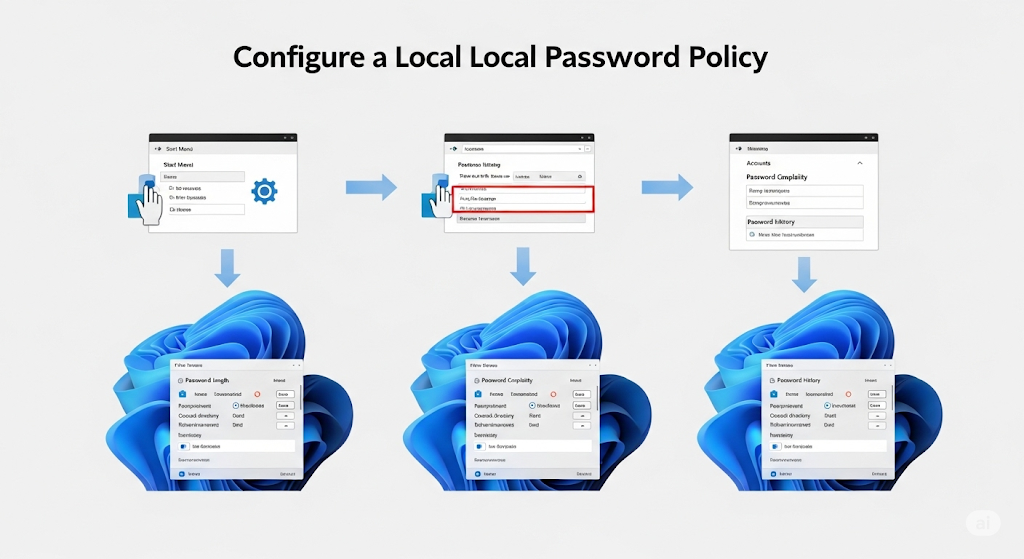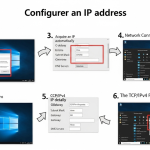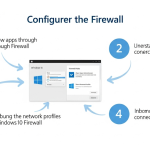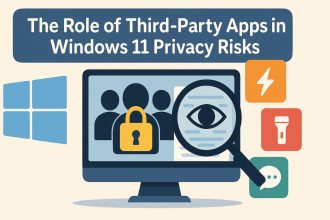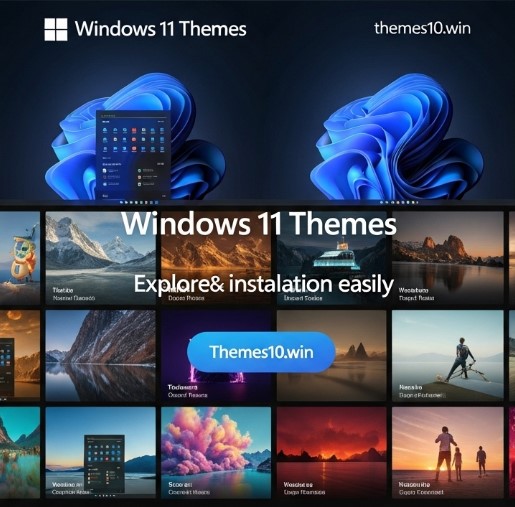Want to improve your PC’s security without installing anything extra? Learning how to configure a local password policy in Windows 11 is a great first step. Whether you’re using your PC for work, managing a small team, or just want to make sure no one breaks into your laptop with an easy password — this guide walks you through every step clearly and simply.
Why Password Policies Matter More Than You Think
A strong password policy reduces the risk of unauthorized access, phishing damage, and brute-force attacks. Windows 11 gives you control over your own device — you just need to activate and tune that control.
Honestly, I didn’t care about password policies until my younger brother guessed my laptop password in three tries (yes, it was “windows123”). That day, I started digging into how to prevent that from happening again — and it led me to the powerful but underused Local Security Policy settings.
What Settings Can You Control in a Local Password Policy?
Windows 11 lets you adjust multiple password-related settings locally. Here’s what you can configure:
- Enforce password history: prevents users from reusing old passwords.
- Maximum password age: defines how often a user must change a password.
- Minimum password age: prevents users from immediately changing back to a previous password.
- Minimum password length: ensures passwords have enough characters.
- Password complexity requirements: requires a mix of uppercase, lowercase, numbers, and symbols.
- Store passwords using reversible encryption: a setting typically left disabled for better security.
The one setting that changed everything for me was enforcing complexity. It forced me (and later, my local users) to actually create harder-to-guess passwords.
Method 1 – Configuring Password Policy via Local Security Policy (secpol.msc)
The most direct way to configure your local password policy is using the Local Security Policy tool — available on Windows 11 Pro and above.
Steps:
- Press
Win + Rto open the Run dialog. - Type
secpol.mscand hit Enter. - Navigate to Account Policies > Password Policy.
- Double-click each setting to configure its value.
- Apply and close.
When I first opened secpol.msc, it felt like I was unlocking a secret admin console. It’s oddly satisfying to tweak these settings once you understand what they do.
Method 2 – Using Group Policy Editor (gpedit.msc)
If you’re managing multiple accounts or want a more granular control, the Group Policy Editor offers another method for local password enforcement.
Steps:
- Press
Win + R, typegpedit.msc, and hit Enter. - Go to Computer Configuration > Windows Settings > Security Settings > Account Policies > Password Policy.
- Modify the entries (such as complexity, minimum length, etc.).
- Open Command Prompt and run
gpupdate /forceto apply changes.
This came in handy when I was setting up shared family accounts and didn’t want every login to have “password1” as a default.
Method 3 – Command Line with net accounts (For Script Lovers)
You can also configure password policies through the command line — especially useful for automation or non-GUI environments.
Useful Commands:
net accounts /minpwlen:12
net accounts /maxpwage:30
net accounts /uniquepw:5
net accounts /forcelogoff:60
At first I was intimidated by the command line, but these few lines felt like hacking my own system for good. And it’s lightning fast.
How to Check if Your Password Policy Is Active and Working
Not sure if the settings applied correctly? Here’s how to verify your password policy in Windows 11:
- Reopen
secpol.mscand recheck values. - Run
net accountsin the Command Prompt to view current settings. - Try changing your password to something weak and see if it’s blocked.
I tested mine by trying to change my password to “1234” — and was proud when Windows slapped me with an error.
Dealing with Password Expiration and User Complaints
Sometimes users get annoyed when passwords expire. Here’s how to manage expiration or disable it entirely.
Instructions:
- Use
net accounts /maxpwage:unlimitedto turn off expiration. - In
secpol.msc, set Maximum password age to0. - Be sure to communicate policy clearly if managing others.
My dad called me after his PC started demanding a new password every 42 days. I showed him how to disable expiration — but also convinced him not to use his cat’s name anymore.
Understanding Password Complexity Requirements in Windows 11
By default, Windows can require complex passwords — at least one uppercase letter, one lowercase, one number, and a symbol.
- Complexity is enforced via
secpol.mscunder Password Policy. - It can be disabled if needed (not recommended).
- Complexity increases brute-force resistance.
I fought with this at first, but once I made a formula (like “Word!2024$”), it became second nature.
Troubleshooting Common Errors When Editing Password Policies
Sometimes your changes don’t apply — or you see an error. Here’s how to fix that:
- Restart your PC or use
gpupdate /forceto reapply settings. - Make sure you’re using an administrator account.
- Ensure you’re on Windows 11 Pro or higher.
- Use Event Viewer to check policy-related errors.
One time I spent 45 minutes editing settings, only to realize I was on a Standard user account. Lesson learned.
Applying Local Password Policies in Windows 11 Home Edition
What if you’re on Windows 11 Home, which lacks secpol.msc or gpedit.msc? You still have options:
- Use the
net accountscommands mentioned above. - Modify the registry (only if you’re comfortable with advanced settings).
- Use PowerShell to create or enforce security policies.
I was helping a friend secure their Home edition laptop. The lack of GUI tools was frustrating, but CLI and PowerShell saved the day.
Best Practices for Creating a Secure Yet Memorable Password Policy
Strong passwords don’t have to be impossible to remember. Here’s how to set a policy users will follow (without sticky notes):
- Recommend passphrases (e.g., “SunsetBeach!2040”).
- Encourage password managers like Bitwarden or 1Password.
- Avoid forcing frequent changes — prioritize complexity and length instead.
I used to rotate passwords every 30 days. Now, I’ve moved to long passphrases and unique logins, and it’s far less stressful.
Final Thoughts: What Configuring Local Password Policies Taught Me
Managing local password policies might seem like overkill, but it’s a simple way to level up your device’s protection and peace of mind.
Digging into Windows 11’s password settings was eye-opening. It made me realize that security doesn’t have to be complicated — just intentional. I hope this guide helps you take that first step too.