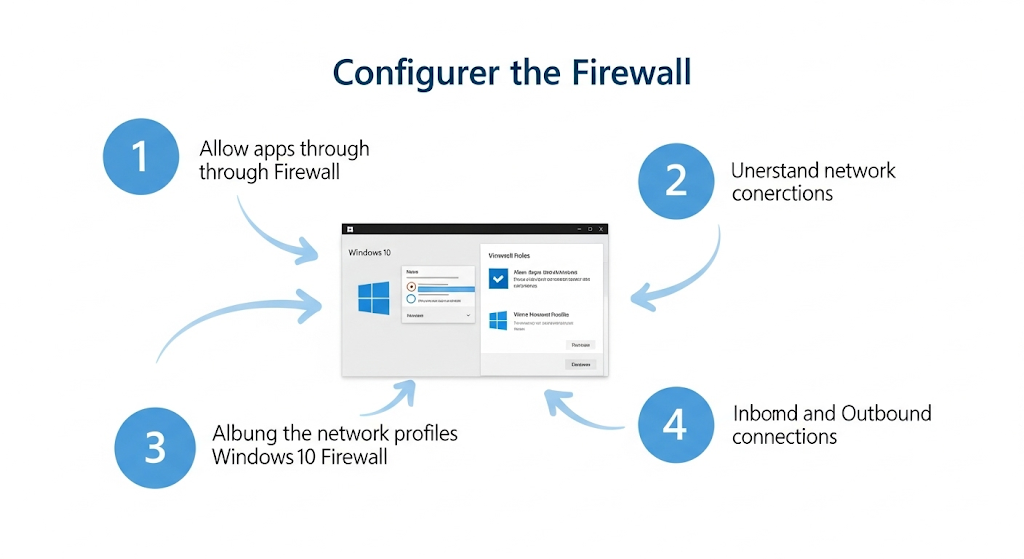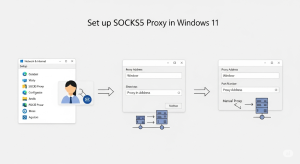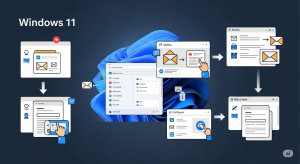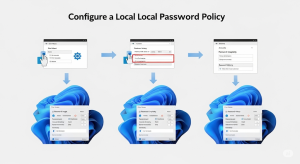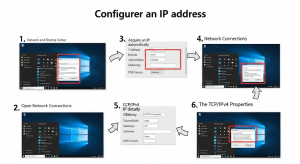Want to secure your PC and take control of which apps access the internet? This guide shows you how to configure the Windows 10 Firewall easily — even if you’ve never touched it before. Whether you want to allow apps, block programs, set rules, or just understand what the firewall actually does, you’re in the right place.
What Is Windows Firewall and Why You Should Care
Windows Defender Firewall is your computer’s built-in gatekeeper. It controls the flow of data to and from your device based on security rules — and it runs silently until you need it.
Honestly, I used to ignore the firewall. It sounded like something only IT admins dealt with — until a shady app started making weird network requests. That’s when I realized the firewall is your silent bodyguard. And it’s worth learning how to use it.
How to Open Windows Firewall Settings
Before you can configure anything, you need to know how to open the firewall settings. Here’s where to find it.
- Go to Control Panel > System and Security > Windows Defender Firewall
- Or type
firewallin Windows Search - Or press
Win + R, typewf.msc, and press Enter for advanced configuration
It took me forever to realize wf.msc even existed — and it unlocks all the powerful options.
Enabling or Disabling Windows Firewall
Want to temporarily disable the firewall for testing? Or make sure it’s on for full protection? Here’s how.
- Open Firewall settings
- Click Turn Windows Defender Firewall on or off
- Choose the settings for Private, Public, and Domain networks
⚠️ Warning: Avoid disabling the firewall unless absolutely necessary. It’s your first line of defense.
I once disabled it to test something — and forgot to turn it back on for a week. Never again.
How to Allow an App Through Windows Firewall
Some apps (like Zoom or Spotify) need internet access. If Windows blocks them, you can allow them through the firewall manually.
- Go to Firewall Settings > Allow an app or feature through Windows Defender Firewall
- Click Change Settings
- Select or deselect the app for Private or Public networks
- If it’s not listed, click Allow another app… and browse to the
.exefile
This saved me when my remote desktop software mysteriously stopped working. Turns out it wasn’t broken — just blocked.
How to Block a Program Using Windows Firewall
Don’t trust a certain app or want to prevent it from connecting to the internet? You can block it using an outbound rule.
- Open
wf.msc - Go to Outbound Rules > New Rule
- Select Program
- Point to the
.exefile - Choose Block the connection
- Apply to Domain, Private, and Public profiles
I used this to block a game I was addicted to. It worked too well — no server access = no distraction.
Configuring Inbound and Outbound Rules
Want full control over incoming and outgoing traffic? Learn to create inbound and outbound rules by port, app, or IP.
- Open
wf.msc - Choose Inbound Rules or Outbound Rules
- Click New Rule
- Choose the rule type: Program, Port, Predefined, or Custom
- Set conditions (protocols, IP ranges, ports)
- Choose action: Allow, Block, or Allow if secure
Once I configured an inbound rule to allow access to a local server from another PC — and felt like a network wizard.
Common Use Cases for Custom Firewall Rules
Here’s where firewall rules come in handy for real-life situations — not just theory.
- Blocking games during work hours
- Allowing port 3389 for Remote Desktop
- Blocking a suspicious app from calling home
- Allowing only LAN traffic for a security camera
- Preventing public Wi-Fi leaks on Public profiles
I’ve used every one of these at some point. My personal favorite? Blocking everything except LAN access when I’m working in cafés.
Resetting Firewall Settings to Default
Messed something up? Don’t panic. You can reset your firewall to default in one click.
- Go to Control Panel > Windows Defender Firewall > Restore defaults
- Or open
wf.msc, right-click Windows Firewall with Advanced Security, and select Restore Default Policy
One night I got too confident and made too many rules — suddenly my Wi-Fi stopped working. Reset was my lifeline.
Advanced Firewall Tips and Tools for Curious Users
Once you’re comfortable with the basics, there are tools and techniques to level up your firewall management.
- Use Windows Firewall Logging to see what gets blocked
- Use PowerShell:
Get-NetFirewallRule,New-NetFirewallRule - Try third-party tools like GlassWire or TinyWall for UI enhancements
- Export rules using
wf.msc > Export Policybefore reinstalling Windows
Once I discovered logging, I could finally figure out why my security camera wasn’t working remotely — it was a blocked port I never expected.
Troubleshooting: When Firewall Blocks What It Shouldn’t
Sometimes the firewall is too aggressive. Here’s how to troubleshoot common connection issues caused by overzealous settings.
- Temporarily disable specific rules to isolate the issue
- Check logs in
wf.msc > Monitoring - Make sure apps have permissions for the correct network profile
- Use Command Prompt:
netsh advfirewall show allprofiles
This helped me when my Plex server wasn’t reachable. The culprit? A single unchecked “Private network” box.
Should You Use Third-Party Firewalls in Windows 10?
Windows Firewall is powerful, but are there reasons to use a third-party solution?
Pros:
- Friendly UI
- Alert systems
- Easier to manage for non-techies
Cons:
- Uses more system resources
- Can conflict with Windows Defender
- May be overkill for most users
I used to install every fancy firewall out there. Now? I prefer using what’s built-in. It’s powerful — if you actually use it.
Final Thoughts: What I Learned Configuring My Own Firewall
Firewall settings can feel intimidating — but they’re your first defense line, and learning them pays off.
When I first opened the firewall panel, I was afraid of breaking something. But now, I know how to secure my device, keep my data local, and avoid unnecessary risks. I hope this guide gives you the same confidence to dive in and take control.