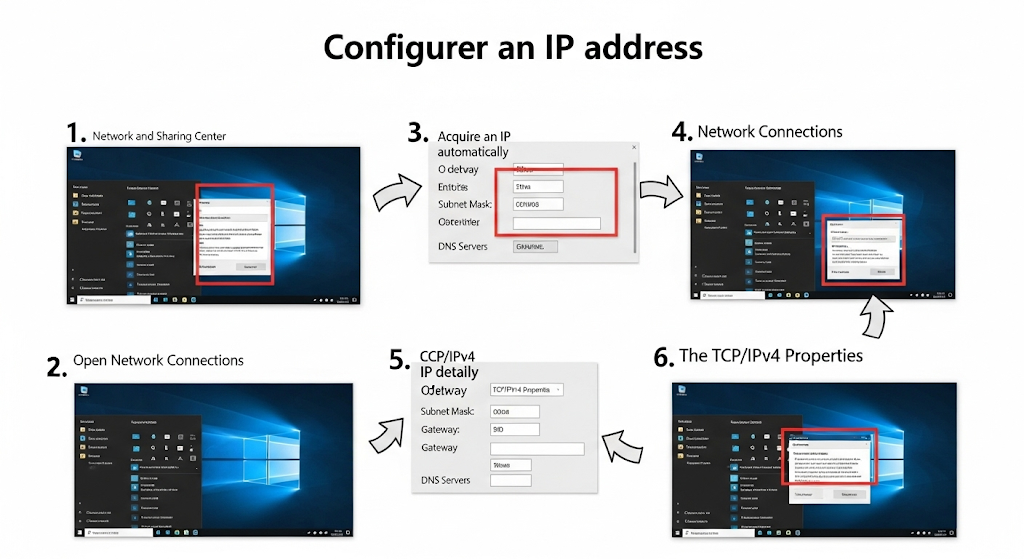If you’re trying to figure out how to configure an IP address in Windows 10, you’re not alone. Whether you’re setting up a home network, troubleshooting connectivity issues, or simply learning how your device communicates with the internet, configuring an IP address can seem intimidating at first. This beginner-friendly guide will walk you through every step — from understanding what an IP address is to setting it manually or automatically using Windows 10 settings.
What Is an IP Address and Why Should You Care?
Before jumping into configuration, it’s helpful to know what an IP address actually does. Your device uses it to identify itself on a network — whether it’s at home, at work, or online.
When I first heard the term “IP address,” I imagined something super technical, like coding or hacking. But after digging in, I realized it’s just your computer’s home address on the internet. If two computers don’t have the right “addresses,” they can’t talk to each other properly — like sending a letter with the wrong postal code.
Dynamic vs. Static IP Address — What’s the Difference?
Windows 10 allows you to configure either a dynamic (automatic) or static (manual) IP address. Each has its use cases, and knowing the difference helps you choose what’s right for your situation.
I once struggled with unstable internet on my desktop PC. Turns out, my router kept changing the IP address dynamically. Once I set a static IP, the connection became stable — no more random dropouts during Zoom calls.
Configuring IP Address Automatically (DHCP Method)
Most users don’t need to set their IP manually. By default, Windows 10 uses DHCP (Dynamic Host Configuration Protocol) to assign an IP address. Here’s how to check or switch to automatic settings:
- Navigate to Network & Internet Settings
- Go to Change adapter options
- Right-click your network > Properties
- Double-click Internet Protocol Version 4 (TCP/IPv4)
- Select “Obtain an IP address automatically”
Honestly, this is the easiest option. I’ve recommended this to friends who just want to “make the internet work” again after accidentally messing with settings.
Setting a Static IP Address in Windows 10
If you want more control over your network — say, for gaming, remote work, or port forwarding — you’ll want to assign a static IP address manually.
Here’s how:
- Open Command Prompt and type
ipconfigto find your current network details - Choose an IP address outside your DHCP range
- Go to Network Settings > Adapter Options
- Right-click your network > Properties > Select IPv4
- Input the IP, Subnet Mask, Default Gateway, and DNS manually
I once had to set up a static IP for my home media server, and the process felt scary — but once I did it the first time, I realized how empowering it is to control your network setup.
Using Command Prompt to Configure Your IP (Advanced but Easy)
If you prefer command-line tools or are working on headless systems, you can use netsh to configure IP addresses in Windows 10.
Here’s an example command:
netsh interface ip set address "Ethernet" static 192.168.1.50 255.255.255.0 192.168.1.1Playing with the Command Prompt felt like being a hacker — but really, it’s just a clean way to get things done if you know the exact details you need.
How to Check Your Current IP Address in Windows 10
Not sure what your current IP is? Here’s how to check your IP address using built-in tools in Windows 10:
- Use
ipconfigin Command Prompt - Open Network Settings via GUI
- Go to Control Panel > Network and Sharing Center
This step saved me when I was helping my parents set up a printer over Wi-Fi. Their devices were on different subnets — I would have never figured it out without checking their IPs first.
Common Issues When Configuring IP Address (And How to Fix Them)
Sometimes, even after setting everything correctly, your internet still doesn’t work. Let’s go through the most common pitfalls:
- IP conflicts: Two devices using the same address
- Wrong DNS settings: Use Google’s (8.8.8.8) or Cloudflare’s (1.1.1.1)
- Not matching the subnet: Ensure your subnet matches your router’s range
- Router restart: Restart the router to refresh assignments
I once spent an hour thinking my internet provider was down — turns out, I gave my laptop an IP address that was already being used by my phone. Oops.
When and Why You Should Use a Static IP at Home
Static IP addresses aren’t just for businesses. If you have a smart home setup, remote access tools, or need stability for gaming — static IPs can help:
- Port forwarding for gaming
- Running a home server
- Avoiding IP changes on reboot
After I set up my home security camera with a static IP, I could access it remotely from work. It was a game-changer for peace of mind.
How to Revert Changes and Reset Network Settings in Windows 10
Made a mistake while configuring your IP? No worries. Here’s how to reset everything and go back to default settings:
- Reset network settings via GUI: Go to Settings > Network & Internet > Status > click Network reset
- Command Prompt: Run
netsh int ip reset - Restart PC and router
Been there. Once I broke my Wi-Fi entirely and couldn’t even Google the fix. I learned the hard way that resetting everything is sometimes the best solution.
IPv4 vs. IPv6 — Do You Need to Care When Configuring?
Windows 10 supports both IPv4 and IPv6, but which one should you use when setting up an IP?
- IPv4 is still the standard and most widely supported
- IPv6 is more future-proof, but not always necessary
- Most setups only require IPv4 settings
To be honest, I ignored IPv6 completely at first — and that’s okay. For 99% of home networks, IPv4 is more than enough.
Tools and Apps That Help with IP Configuration
There are third-party tools that make network configuration easier — especially for those not comfortable using Windows settings or command line. Some helpful ones include:
- Advanced IP Scanner
- Angry IP Scanner
- NetSetMan
These tools saved me when I had to troubleshoot an office network with 10+ devices. You don’t need to be a sysadmin to use them — just curious and careful.
Final Thoughts: What I Learned About IP Address Configuration
By now, you’ve probably realized configuring IP addresses in Windows 10 isn’t rocket science. It’s more about understanding the basics and not being afraid to click a few buttons.
I used to avoid anything network-related — now I feel in control. I hope this guide gives you the same confidence I gained through trial, error, and a little bit of research.