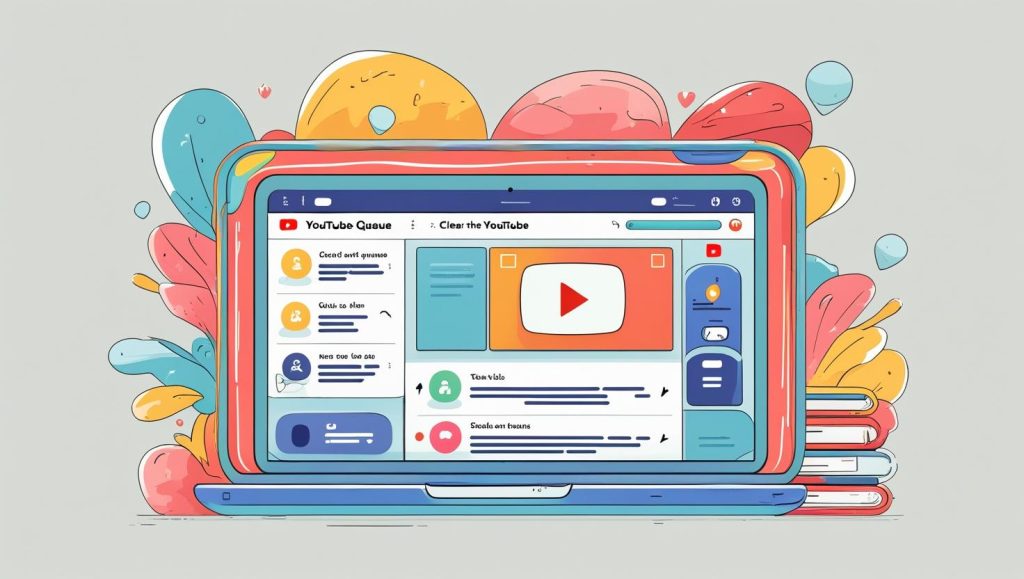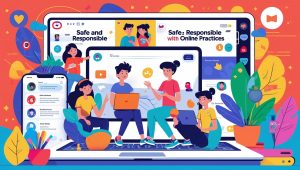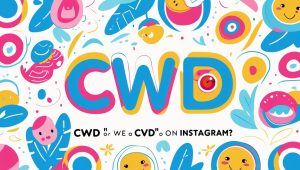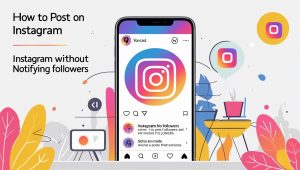Why Clearing Your YouTube Queue Matters
If you’re someone who spends time watching YouTube videos regularly, you’ve likely encountered the YouTube queue—a handy feature that lines up videos for you to watch next. But over time, this queue can become cluttered with videos you no longer want to watch, making your viewing experience frustrating rather than enjoyable. Learning how to clear queue on YouTube is an essential skill to keep your watchlist manageable and your viewing sessions smooth.
The YouTube queue is designed to help users easily navigate from one video to the next without interruptions. However, when it fills up with irrelevant or outdated videos, it can create unnecessary distractions. Clearing your queue not only frees you from this clutter but also improves the overall usability of the platform, allowing you to focus on content that truly interests you.
I vividly remember a time when my YouTube queue was so overloaded that I kept skipping through unrelated videos just to find what I wanted. It slowed me down, and I found myself wasting more time managing the queue than enjoying the content. That frustration pushed me to explore ways to efficiently manage and clear the queue, which transformed how I use YouTube. Now, with a few simple steps, I keep my queue tidy and make my viewing experience much more enjoyable.
What Is the YouTube Queue? Understanding Its Function
To manage your YouTube queue well, it helps to first understand what it really is. The YouTube queue is essentially a temporary list of videos lined up to play one after another as you watch. It’s not the same as playlists or the “Watch Later” list—both of which are saved collections of videos you create and manage independently.
The queue builds dynamically as you browse and select videos to watch. For example, if you click on a video and then add another video to play next, YouTube stores those selections in the queue, allowing seamless viewing without manually selecting each video every time. This makes it great for binge-watching, but if left unmanaged, the queue can grow unwieldy.
From my experience, the queue seemed like a helpful tool at first. But as I started to watch more diverse content, random videos accumulated, making it harder to find what I actually wanted. This led to frustration and sometimes even missing the videos I had intended to watch. Understanding this helped me realize the importance of regularly clearing and managing the queue to maintain control over my viewing experience.
How to Clear the Queue on Desktop: Step-by-Step Guide
Clearing your YouTube queue on desktop can feel a bit tricky because, unlike playlists, YouTube doesn’t provide a direct “Clear Queue” button. However, with some straightforward steps, you can clean up your queue quickly.
- Locate the Queue: When watching a video on desktop, the queue appears on the right side under “Up Next.” It lists videos lined up to play next.
- Remove Individual Videos: Hover over any video in the queue, and you’ll see three vertical dots (the options menu). Click on these dots and select “Remove from queue.” This deletes that video from the queue immediately.
- Clear the Entire Queue: Since there’s no single button to clear all videos at once, you’ll need to remove each video one by one. Although time-consuming, it’s the only official way to clear the queue on desktop.
- Tips for Faster Cleaning:
- Quickly scroll through the queue and remove videos you no longer want.
- Use keyboard shortcuts to speed up navigation (like tab and enter keys).
- Refresh the page after clearing to ensure the queue updates properly.
From my own experience, I developed a routine where I clear the queue before starting any binge session. It may sound tedious, but once you get into the habit, it takes just a minute and dramatically improves your experience. I also avoid adding too many videos in one go, so the queue stays manageable.
Clearing Queue on YouTube Mobile App
Managing the queue on the YouTube mobile app is slightly different due to the smaller screen and interface design, but the basics remain similar.
- Open the Queue: While watching a video on the app, tap the “Up Next” icon (usually a small list icon) at the bottom right or top right, depending on your device. This opens the queue.
- Remove Individual Videos: Swipe left on any video in the queue or tap the three-dot menu next to it and select “Remove from queue.”
- Clear Entire Queue: Like the desktop version, there’s no option to clear all videos at once. You must remove each video manually by swiping or selecting “Remove.”
- Quick Tips:
- If your queue is very long, remove videos in batches during breaks.
- Restarting the app after clearing may help update the queue display.
- Avoid tapping “Add to queue” impulsively to keep the list tidy.
When I first used the mobile app extensively, I found the queue harder to manage simply because of the screen size. Swiping videos off the list became my go-to quick fix, though it could get tiring if the queue was huge. Now, I regularly clear it to avoid this hassle, which saves me time and mental energy.
Managing Your Queue on Smart TVs and Other Devices
Watching YouTube on smart TVs and other streaming devices is becoming increasingly popular, but clearing the queue there can be less intuitive.
- Finding the Queue: On most smart TV apps, the queue appears on the right or bottom side during playback, accessible through a menu or by pressing specific buttons on your remote (like the “Up Next” or “Queue” button).
- Removing Videos: Highlight the video you want to remove, press the options button (usually the three dots or a menu button on the remote), and select “Remove from queue.”
- Full Queue Clearing: Just like other devices, no “Clear All” button exists, so videos need to be removed one at a time.
From personal trial, watching on TV meant I sometimes ignored the growing queue until it became a nuisance. I learned to clear it proactively before sessions. Also, using a phone or computer to manage the queue remotely sometimes speeds up the process.
Alternatives to the YouTube Queue: Using Playlists and “Watch Later”
If you find managing the queue cumbersome, consider alternatives like playlists and the “Watch Later” feature.
- Playlists: These are permanent collections you create and organize by theme, topic, or mood. Unlike the queue, playlists don’t disappear after watching. They let you control the order and keep your content organized long term.
- Watch Later: This is a default playlist designed for videos you want to view later. You can add videos from anywhere and remove them when done, making it a highly manageable alternative to the often-chaotic queue.
Switching to playlists and “Watch Later” helped me reduce my reliance on the queue. I now plan my viewing sessions better and feel less overwhelmed. This approach transformed how I interact with YouTube, making my experience more intentional and enjoyable.
Common Issues and How to Fix Them
Sometimes, you might encounter problems clearing your queue, such as videos not deleting or the queue not updating.
- Videos Won’t Remove: This can happen due to app glitches or connectivity issues. Restarting YouTube or your device often fixes this.
- Sync Problems: If you use YouTube across multiple devices, the queue might not sync properly, showing outdated videos. Logging out and back in, or clearing app cache, usually resolves this.
- Queue “Stuck”: Sometimes, the queue might freeze or fail to update. Reinstalling the app or updating to the latest version can help.
In my case, occasional syncing issues made the queue confusing. Learning to troubleshoot these glitches saved me time and kept my queue accurate across devices.
Tips to Keep Your YouTube Queue Organized in the Future
To avoid future headaches, adopt habits that keep your queue under control:
- Regularly Clear Your Queue: Even a quick daily or weekly check prevents buildup.
- Avoid Automatic Additions: Be mindful when clicking “Add to queue” and only add videos you plan to watch soon.
- Use Browser Extensions: On desktop, some extensions help manage and clear YouTube queues more efficiently.
- Plan Your Viewing: Use playlists and “Watch Later” for organized viewing rather than dumping videos into the queue.
I follow these practices daily. They keep my YouTube experience stress-free and more enjoyable, giving me control rather than letting the queue control me.
Conclusion: Enjoy a Clutter-Free YouTube Experience
Clearing your YouTube queue regularly is a small but powerful way to enhance your viewing experience. A tidy queue means less frustration, quicker access to the videos you want, and a more focused entertainment session.
For me, managing the queue changed YouTube from a chaotic video jungle into a streamlined platform where I can enjoy content peacefully. If your queue feels overwhelming, take a few minutes now to clear it. You might be surprised how much better your watching experience becomes when you take control.
Try clearing your YouTube queue today and see the difference for yourself—it’s a simple step towards enjoying YouTube on your own terms.