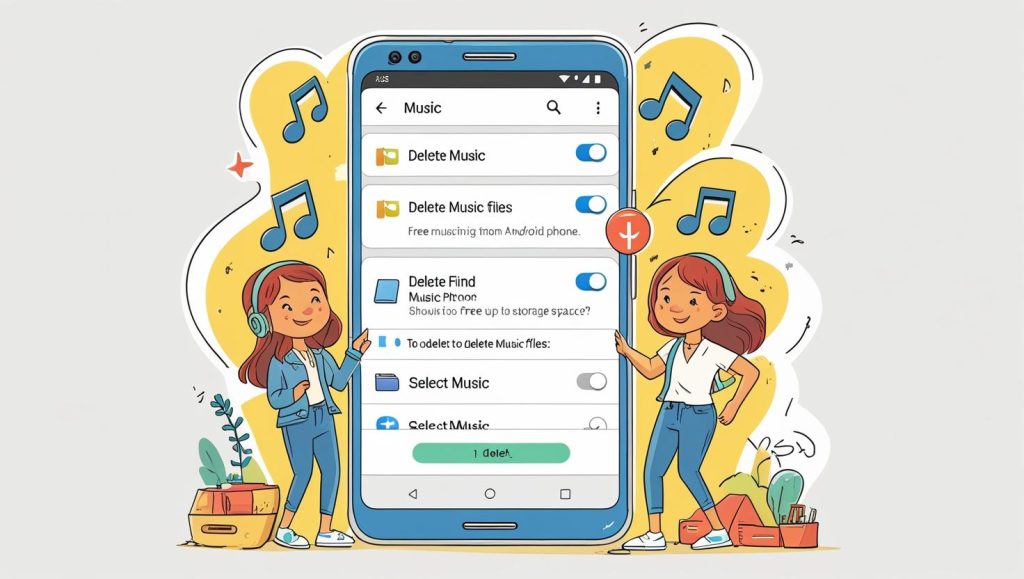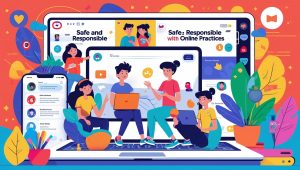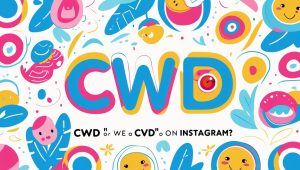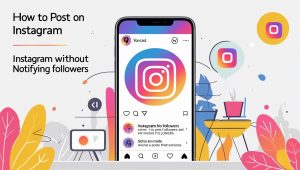Why You Might Need to Delete Music from Android
Deleting music from your Android phone is one of the quickest ways to free up storage and clean up your digital space. Whether you downloaded songs manually or synced them via an app, knowing how to remove them properly prevents clutter and improves performance. In this guide, we’ll walk through all the methods to delete music files, including app-specific approaches and internal storage tips.
A few months ago, I realized my phone was constantly running out of space. I checked my photo gallery, cleared the cache, and even deleted some apps—but nothing seemed to help. Then I opened the “Audio” section in storage settings and saw gigabytes of music files I didn’t even remember downloading. That started my deep dive into where music hides on Android, and how to clean it up efficiently.
1. Where Music Lives on Your Android Device
Before you can delete music, it helps to understand where it’s stored. Android phones can scatter audio files across different folders and apps.
I assumed all my music was in one app. Turns out, I had files in the Downloads folder, recordings saved from voice memos, and even old songs cached by streaming apps.
Here’s where music might be hiding:
- Internal Storage vs SD Card: Some phones use both. Files could be duplicated across them.
- File Manager Basics: Open your File Manager and look under folders like Music, Downloads, Audio, or even WhatsApp.
- Streaming Apps: Spotify, YouTube Music, and others save data locally, sometimes even offline versions of your playlists.
- Cached Files: Apps often store temporary music files which can accumulate over time.
Getting familiar with your phone’s layout is key to a clean and thorough deletion.
2. How to Delete Downloaded Music from File Manager
If you downloaded music manually or transferred it from a computer, it likely sits in a Music or Downloads folder.
Here’s how I do it:
- Open the Files or My Files app on your Android.
- Navigate to Internal Storage > Music, Downloads, or a specific folder.
- Select the audio files or folders you want to delete.
- Tap the Delete icon or option.
Be careful when deleting folders. I once removed an entire directory that also included voice notes from an app.
Extra Tip: Install a third-party file explorer like Solid Explorer or FX File Explorer for more control. These apps show hidden folders and let you sort by file size to spot the big offenders.
Now I run a quick cleanup every month using a file manager. It’s part of my digital hygiene routine.
3. Deleting Music in Popular Apps
Music stored through apps like Spotify or YouTube Music won’t show up in the File Manager. You need to delete them from within the app.
Spotify
- Open the app and go to Your Library.
- Select Albums, Playlists, or Podcasts.
- Tap the Download toggle to remove downloaded files.
- Go to Settings > Storage > Clear Cache to remove temporary files.
I mistakenly assumed removing a playlist meant deleting its data. It stayed until I cleared the cache manually.
YouTube Music
- Go to Library > Downloads.
- Tap the three dots next to a song or album.
- Select Remove from downloads.
- Under Settings, find the Offline section to manage storage.
Amazon Music / VLC / Deezer
- Open the app and find your downloaded items.
- Use the app’s built-in option to remove downloads.
- Clear app cache if needed via phone Settings > Apps > [App Name] > Storage.
Some apps store music in private folders, so even uninstalling the app doesn’t always remove everything. Always double-check in storage settings afterward.
4. How to Use Android Settings to Manage Music Storage
Your phone’s settings offer a broader overview of what’s taking up space.
Here’s what worked for me:
- Go to Settings > Storage.
- Tap Audio or Music & Audio to see all detected files.
- Review files and delete what’s unnecessary.
- Use the Free up space tool (on some Android versions) for guided cleanup.
I was shocked to find old audio files from messaging apps and voice editors buried under the audio section. They added up quickly.
Another trick: open Settings > Apps, then sort by size. Tap on each music app and clear its cache or data if needed.
5. Using Google Files or Third-Party Cleaners to Delete Music
One of the easiest tools to manage and delete music is Files by Google. It’s free and intuitive.
Here’s how I use it:
- Open Files by Google.
- Tap Clean tab at the bottom.
- Under Audio, review large or duplicate files.
- Select and delete unwanted items.
Files app also helps surface WhatsApp voice messages, saved Instagram reels, and forgotten voice recordings.
Third-party apps like CCleaner or SD Maid also work well, but I prefer Google’s native solution. It’s reliable and doesn’t come with bloatware.
6. What Happens When You Delete Music—and How to Recover It
It’s normal to worry about deleting something valuable. I once wiped an entire voice memo folder without backing it up.
So what happens when you delete music?
- Most file managers delete permanently, but some send items to a Recycle Bin for a limited time.
- Some apps (like Google Photos for images) offer an undo feature, but music files rarely have this safety net.
- If you deleted from SD card, recovery tools like DiskDigger or Recuva (via PC) might help.
Best practice: Back up your music and recordings to Google Drive, Dropbox, or your PC before doing a major deletion. That way, you won’t panic if something goes missing.
7. Tips to Prevent Music Clutter in the Future
Over time, music clutter builds up quietly. Here are my go-to strategies:
- Disable auto-downloads in Spotify, Telegram, or WhatsApp.
- Stream instead of downloading when possible.
- Clear app caches monthly.
- Manually organize folders with meaningful names (“Voice Notes”, “Songs”, “Recordings”).
- Set a calendar reminder to check music storage every 30 days.
Backing up music to cloud storage helps me keep only what I need on my phone. I even started using one folder named “Keep” and another named “To Delete Later.”
Conclusion: Music Cleanup = Clearer Mind and Faster Phone
It’s surprising how much space music files can take. From forgotten voice notes to half-downloaded songs, these bits add up.
After I deleted over 2GB of unused audio, my phone ran smoother. More importantly, I felt better knowing I wasn’t carrying digital junk.
If it’s been a while since you checked your Downloads or Music folders, now’s the time. Take 10 minutes, do a sweep, and enjoy the extra space—and peace of mind.