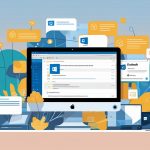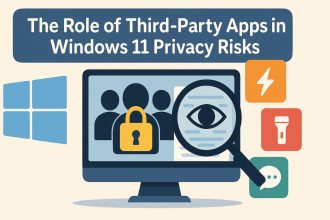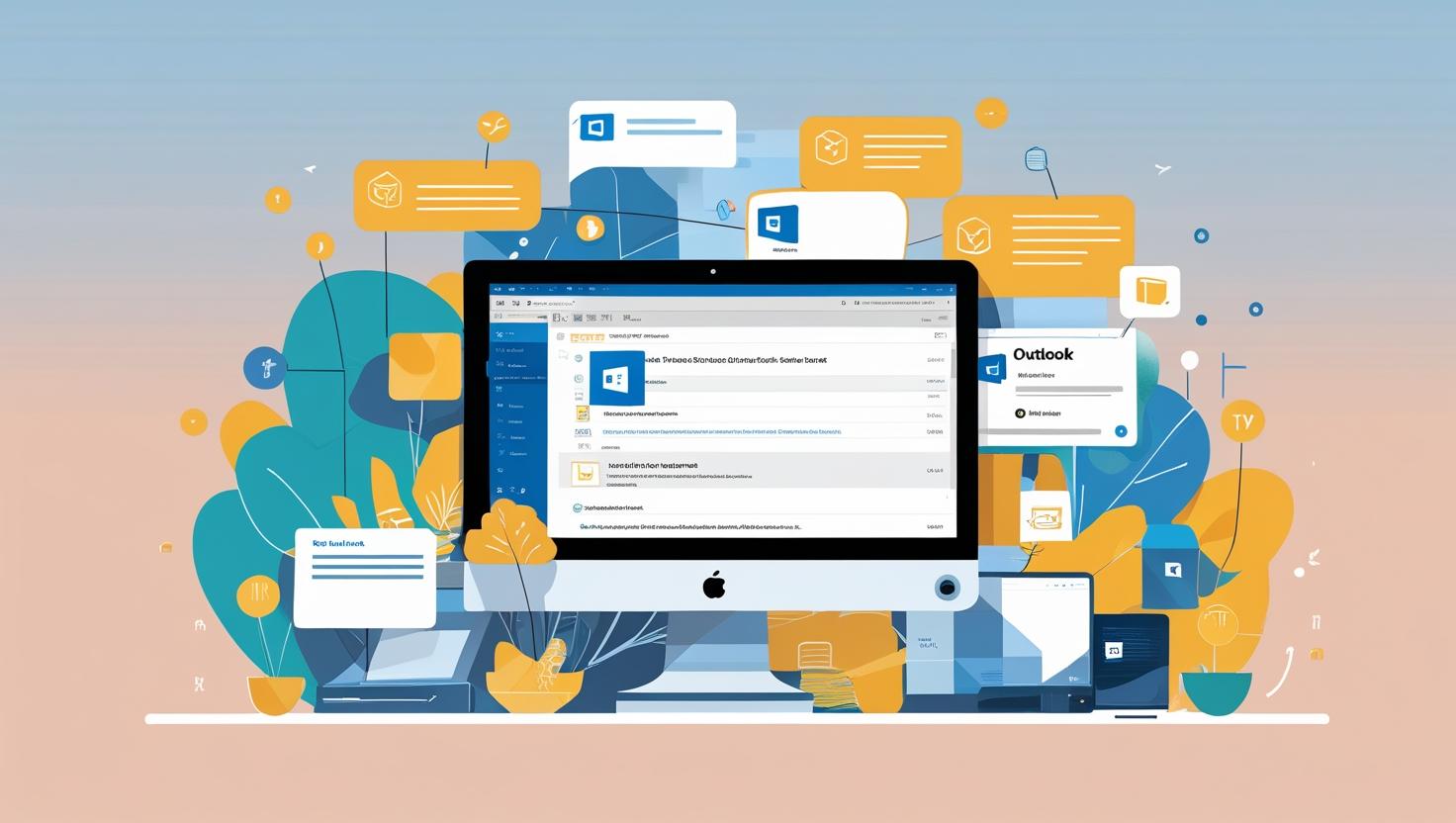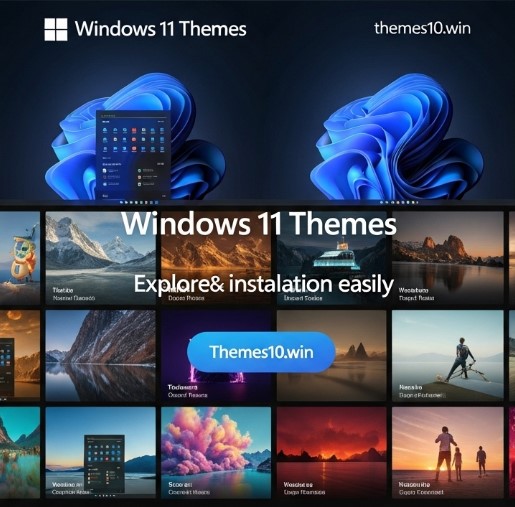Transform Your Desktop with Bing Wallpaper
Looking to personalize your Windows 11 experience? Setting up Bing wallpaper can completely change the vibe of your desktop by providing stunning daily images that inspire and motivate you. With the right settings, you can easily incorporate these beautiful visuals into your daily routine, making your workspace not just functional but also visually appealing.
Bing offers a feature that allows you to set daily wallpapers, which means every time you log in or wake up your computer, you’re greeted with a new breathtaking image from around the world. Imagine starting your day with a serene landscape or a vibrant cityscape—it’s like taking a mini-vacation every time you sit down at your desk!
Why Choose Bing Wallpaper?
When you set Bing as your default search engine, you unlock an array of visually captivating backgrounds that rotate daily. This feature not only enhances your aesthetic experience but also keeps you engaged with fresh content. Each image often comes with a description and links to learn more about the place or subject featured, allowing you to explore the world right from your desktop.
For instance, if you’re someone who enjoys traveling or learning about different cultures, the daily Bing wallpaper can serve as a reminder of the beauty our planet holds. It’s like having a travel magazine, but instead of flipping pages, you get a new cover every day!
Getting Started with Bing Wallpaper
To start using Bing wallpaper, you’ll first want to ensure you have the Bing app installed. If you haven’t yet, just hop onto the Microsoft Store, search for the Bing app, and install it. It’s straightforward and takes just a few moments.
Once installed, you can set up Bing as your homepage default search engine, which allows for a seamless experience when you’re browsing the web. This not only enhances your search capabilities but also integrates the stunning imagery right into your daily internet usage.
After that, you can easily set daily Bing wallpaper. Open the Bing app and look for the settings or personalization options. From there, you can select the choice to set Bing background as your desktop wallpaper. You’ll find options to customize how often you want the wallpaper to change, whether that’s daily or even more frequently.
The Process of Setting Up Bing Wallpaper
- Install the Bing App: Start by downloading the Bing app from the Microsoft Store.
- Set as Default Search Engine: Configure your browser to set Bing as your default search engine to fully enjoy its features.
- Access Wallpaper Settings: Open the Bing app and navigate to the settings menu.
- Enable Daily Wallpaper: Find the option to set daily Bing as your wallpaper and enable it.
By following these steps, you’re now on your way to transforming your Windows 11 desktop into a canvas of ever-changing beauty. Just imagine how much more enjoyable your work or leisure time can be with such vibrant imagery surrounding you!
Set Bing as Your Default Search Engine
To enhance your browsing experience on Windows 11, setting Bing as your default search engine is a key step. This adjustment ensures that every time you search the web, the results come from Bing, streamlining your online activities. With Bing’s user-friendly interface and rich features, you’ll find it a great alternative to other search engines.
Open Settings
Start by heading to the Settings on your Windows 11 device. You can quickly do this by clicking on the Start menu and selecting the gear icon, or by pressing Windows + I on your keyboard. This will open the Settings window where all the magic happens.
Navigate to Privacy & Security
Once you’re in the Settings menu, look for the Privacy & security option in the left-hand sidebar. Click on it to access various privacy settings. This section is crucial for managing how your device uses data and interacts with the web.
Select the Address Bar and Search
Next, scroll down to find Address bar and search under the Windows permissions section. It’s important to configure this correctly to ensure Bing becomes your primary search tool. Click on it, and you’ll see options related to managing your search engine.
Choose Your Default Search Engine
In the Address bar settings, locate the Search engine used in address bar option. This is where the real change happens. Click on the dropdown menu, and you’ll see a list of available search engines. If Bing isn’t already selected, go ahead and choose it from the list.
Add Bing as a New Search Engine (if needed)
If for some reason you don’t see Bing in the dropdown, you have the option to add a new search engine. To do this, scroll down to the Manage search engines section. Here, you can add Bing manually. You’ll need to input the search engine’s name (Bing), a keyword (such as “bing”), and the URL for searches (https://www.bing.com/search?q=%s). Once you’ve entered this information, save your changes.
Confirm and Test
Now that you’ve set Bing as your default search engine, it’s a good idea to test it out. Open a new browser tab, type a search term in the address bar, and hit enter. If everything is set up correctly, you should see Bing’s search results popping up right away.
Switching to Bing can bring a refreshing change to your online searches. Its rich visual content and features, like daily images and tailored suggestions, can truly enhance your browsing experience. Plus, you might discover new functionalities that make searching even more enjoyable.
By following these simple steps, you’ll have Bing set up as your default search engine in no time. Enjoy the streamlined experience and the unique features that Bing brings to your Windows 11 desktop!
Simple Steps to Set Up Bing Wallpaper
Setting up Bing wallpaper on your Windows 11 device is straightforward and adds a fresh visual touch to your desktop every day. With just a few clicks, you can transform your screen with stunning images that change daily, making your workspace feel more dynamic and inspiring.
Downloading the Wallpaper App
First things first, you’ll need the official Bing wallpaper application. You can find it in the Microsoft Store. Just search for “Bing Wallpaper” in the store, and click on the download button. This wallpaper download app is lightweight and user-friendly, perfect for anyone looking to enhance their desktop experience without a hassle.
Installing the Wallpaper Application
Once the download is complete, the installation process begins automatically. Follow the prompts on your screen, and in no time, the app will be ready to go. You’ll find an app tray icon for Bing Wallpaper in your system tray, which makes it super convenient to access the app whenever you want to tweak settings or change preferences.
Setting Up Your Desktop Wallpaper
After installation, launch the wallpaper app. You’ll be greeted with a beautiful image that Bing has curated just for you. The app will automatically set this as your desktop wallpaper. If you like what you see, you don’t need to do anything else!
However, if you’re curious about exploring more options, the app offers a few settings. You can choose how often you’d like your wallpaper to update – daily, hourly, or even manually if you prefer to select images yourself. Just click on the app tray icon, and navigate to the settings menu. It’s as easy as pie!
Exploring Features
The Bing wallpaper app doesn’t just stop at showing beautiful images; it also provides information about each photo. If you ever find an image that you absolutely love, you can click on it to learn more about its origin. This little feature adds a nice touch and makes you appreciate the art even more. It’s like having a mini gallery right on your desktop!
Customizing Your Experience
If you want to customize your experience even further, you can opt to download additional desktop wallpapers directly from the app. The wallpaper development team regularly updates the selection, so there’s always something new to discover. Plus, you can easily revert back to any previously set wallpapers if you find yourself missing a particular image.
Quick Access and Updates
The app tray icon is your best friend here. It allows you to quickly access the wallpaper app without diving into your start menu. Plus, it will notify you whenever a new desktop wallpaper is available, ensuring you always have the latest and greatest images gracing your screen.
By following these simple steps, you can effortlessly set up and enjoy Bing wallpaper on your Windows 11 device. Every new day brings a new desktop wallpaper, making you look forward to turning on your computer each morning!
Exploring the Wallpaper Application
The Bing Wallpaper application is designed to enhance your Windows 11 experience by providing you with stunning images directly from Bing. It allows you to effortlessly browse, download, and manage wallpapers, making it a go-to option for anyone looking to refresh their desktop with beautiful visuals.
One of the standout features of this app is its daily wallpaper updates. Every 24 hours, you receive a new image, sourced from around the globe. This keeps your desktop feeling fresh and exciting. Imagine waking up each day to a breathtaking landscape or an intriguing piece of art—it’s like having a mini vacation right on your screen!
Easy Navigation
Navigating through the Bing Wallpaper app is straightforward. When you open it, you’re greeted with the current wallpaper, along with options to save, share, or set it as your background. The user interface is intuitive, making it easy for anyone, even those who might not be tech-savvy, to find their way around. You can scroll through the past wallpapers, which is a fantastic way to discover images you might have missed.
Customization Options
Customization is where the Bing Wallpaper app really shines. You can choose how frequently you want to change your wallpaper—whether you prefer daily updates or want to stick with a particular image for a while. If you want to take it a step further, you can also use the Windows Spotlight feature. By enabling this feature, you’ll not only get beautiful wallpapers but also receive information about the images, like the location or artist, which adds an extra layer of interest.
Managing Your Favorites
Another handy feature is the ability to save your favorite wallpapers. If you find an image that truly resonates with you, just click the heart icon to add it to your favorites. This way, you can create a personalized collection of stunning visuals that you love.
Integration with Windows Settings
The Bing Wallpaper app integrates seamlessly with Windows 11 settings. If you’re a fan of the Windows Spotlight feature, you can easily switch between Bing wallpapers and the spotlight images. Disabling the spotlight feature is simple too, should you prefer a more static experience. However, it’s worth noting that many users enjoy having both options available, allowing them to switch things up whenever they feel like it.
Discovering New Images
The app also provides a search function, allowing you to look for specific types of images. Whether you’re in the mood for nature scenes, cityscapes, or abstract art, just type in your keywords and see what pops up. This feature is great for those who want to curate a specific vibe for their workspace.
The overall experience of using the Bing Wallpaper application is designed to be enjoyable and enriching. With its easy navigation, customization options, and seamless integration with Windows settings, it empowers you to personalize your desktop effortlessly. So go ahead, dive into the app, and let your creative side flourish as you explore all the visual wonders it has to offer!
Understanding Windows Spotlight Feature
Windows Spotlight is a feature embedded in Windows 11 that enhances your desktop experience by automatically changing your wallpaper and presenting intriguing facts about the images displayed. This feature pulls stunning visuals from the Bing homepage, making your desktop not just a workspace but also a canvas filled with beautiful imagery. If you’re looking to set Bing as your homepage, Windows Spotlight complements it perfectly by providing a seamless flow of fresh, eye-catching backgrounds.
When I first enabled Windows Spotlight, I was pleasantly surprised by how much it added to my daily routine. Each time I logged in, I was greeted with a new image, often accompanied by an interesting fact or trivia related to the photo. Whether it was a breathtaking landscape or a quirky animal shot, it became a little moment of joy in my day. It’s like having a little surprise waiting for you each time you sit down at your computer.
How Windows Spotlight Works
Windows Spotlight draws from a dynamic pool of images, often sourced from Bing’s vast library. When you enable this feature, it continuously fetches new wallpapers and replaces them automatically. This means you’re not stuck with the same old image day in and day out. The images are selected based on popular trends and user preferences, making them visually appealing and often quite diverse.
To enable Windows Spotlight, simply navigate to Settings > Personalization > Background. Here, you can select “Windows Spotlight” from the dropdown menu. Once activated, it will start cycling through different images, and you’ll also have the option to provide feedback about the images it displays. This feedback helps Microsoft tailor the content to your tastes, which is a nice touch.
Complementing Bing Wallpaper
While Bing wallpaper gives you a static image from the Bing homepage, Windows Spotlight creates a dynamic experience. Imagine waking up to a serene beach scene one day and a vibrant cityscape the next. This variety keeps your desktop fresh and engaging. Plus, with the fascinating facts that come along with the images, it’s like having a mini-education session each day right on your desktop.
For those who love customization, Windows Spotlight allows you to change your background settings easily. If you find a particular image you love, you can right-click on it and choose to set it as your wallpaper permanently. On the flip side, if there’s an image that doesn’t quite resonate with you, simply clicking “Not a fan” helps refine future selections.
Where to Find Windows Spotlight Images
You might be wondering where these stunning images come from. They are stored within your user profile in the userprofile appdata local directory. Specifically, you can find them by navigating to C:\Users[YourUsername]\AppData\Local\Packages\Microsoft.Windows.ContentDeliveryManager_8wekyb3d8bbwe\LocalState\Assets. In this folder, you’ll find a treasure trove of images that Windows Spotlight has used, though they may not have recognizable filenames.
By exploring this folder, you can easily save your favorite images. Just copy them to another location and rename them with a .jpg or .png extension to enjoy them as standalone wallpapers.
In summary, Windows Spotlight offers a delightful enhancement to your desktop aesthetics, making it an excellent companion to Bing wallpaper. With its engaging imagery and fun trivia, it transforms the mundane task of logging into your computer into a moment of inspiration and discovery. So, if you haven’t yet tried it out, I highly recommend giving it a go!
Customizing Your Desktop with New Backgrounds
Personalizing your desktop background is key to crafting a workspace that truly reflects your style and inspires productivity. With Windows 11, changing your wallpaper can be a delightful experience, especially when you incorporate Bing wallpapers, which offer stunning images that refresh daily. Let’s dive into how to choose and set a new background that speaks to you.
Choosing Your New Background
When it comes to selecting a new background, the options are virtually endless. Windows 11 makes it easy to explore these choices through the background drop menu. You can find it by right-clicking on your desktop and selecting Personalize. From there, you can choose between solid colors, pictures, or a slideshow. If you’re looking to look personalize background, a picture that resonates with you can change the entire vibe of your workspace.
One of my favorite tricks is to set my background to update daily. This keeps my desktop feeling fresh and gives me something new to look forward to each day. To do this, simply select Slideshow from the background drop menu, and then choose a folder where your favorite images are stored. You can even download Bing wallpapers for a vibrant rotation of daily images.
Setting Up Bing Wallpapers
Bing wallpapers are not just beautiful; they can also be a great conversation starter or a source of inspiration. The process to set these as your background is quite simple. Here’s how you can do it:
- Visit Bing.com and find the daily wallpaper. You can often download the image directly from the homepage by clicking on it.
- Once you have the image saved, right-click on your desktop and go to Personalize.
- Choose Background and then select Picture from the drop menu.
- Click on Browse to locate your downloaded Bing wallpaper, select it, and hit Choose Picture.
Now, every time you log in, you’ll be greeted with a fresh, beautiful image that sets a positive tone for your day.
Refreshing Your Desktop
If you’ve been using the same background for a while, it can be easy to miss how much of a difference a new image can make. Changing your desktop not only refreshes your environment but also helps keep your motivation up. For instance, during the months of March and April, I like to switch to spring-themed wallpapers that feature blooming flowers or sunny landscapes. It’s a simple way to bring a bit of the outside world into my workspace.
Another hidden trick is to explore different themes that Windows 11 offers. These often come with a set of coordinated wallpapers that change periodically, so you don’t have to set them yourself. Just remember to check the Themes section in the Personalization settings to discover some unique options that you might have otherwise missed.
Don’t underestimate the power of a well-chosen desktop background. It’s more than just a visual; it’s about creating an atmosphere that motivates you every day. Whether you want to keep things minimal with a sleek design or opt for something vibrant and colorful, take the time to choose personalize your background to fit your mood and style.
Incorporating Bing wallpapers into your daily routine can really enhance your desktop experience. By setting it up to update daily, you’ll always have a new and exciting image to enjoy. So go ahead, tap that background, experiment with different styles, and most importantly, make it yours!
Downloading and Installing the Bing Wallpaper App
To get started with the Bing wallpaper application, you’ll need to download and install it on your Windows 11 device. This app allows you to enjoy stunning daily Bing wallpapers right on your desktop, giving your workspace a fresh and vibrant look every day. The installation process is straightforward, and I’ll guide you through each step to make it as easy as possible.
Step 1: Accessing the Microsoft Store
First, open the Microsoft Store on your Windows 11 computer. You can find it by clicking on the Start menu and typing “Microsoft Store” in the search bar. Once you see the app in the results, click on it to launch the store. This is where you’ll find the Bing wallpaper app for download.
Step 2: Searching for the Bing Wallpaper App
Now that you have the Microsoft Store open, it’s time to search for the Bing wallpaper application. In the search bar located at the top right corner of the store window, type in “Bing Wallpaper” and hit Enter. This should bring up the app in the search results. You’ll recognize it by its beautiful interface and the attractive images it showcases.
Step 3: Downloading the App
Once you’ve located the Bing wallpaper app in the search results, click on it to open the app page. Here, you’ll see an option to download the app. Click on the “Get” or “Install” button, depending on what you see. The download process will start, and you might see a progress bar indicating the status. I remember feeling a mix of excitement and impatience while waiting for the app to install; it was worth every moment!
Step 4: Installing the App
After the download is complete, the installation will begin automatically. Depending on your internet speed and device performance, this may take a few moments. Once installed, you’ll see a notification confirming that the Bing wallpaper app is ready to use. At this point, you can either click “Open” directly from the store or find the app in your Start menu.
Step 5: Setting Up the Bing Wallpaper App
Upon opening the Bing wallpaper app for the first time, you’ll be greeted with a user-friendly interface. The app will prompt you to allow it access to your desktop background settings. Make sure to grant this permission so that the app can seamlessly update your wallpaper with the daily Bing wallpaper.
The app will then display the current day’s Bing wallpaper. You can browse through past wallpapers when you feel nostalgic about the stunning images you’ve seen. This feature adds an exciting layer to the experience, allowing you to revisit your favorites.
Step 6: Exploring App Features
Once the app is up and running, take a moment to explore its features. You can choose to set the Bing wallpaper as a static image or enable the desktop slideshow option, which changes your wallpaper periodically. If you’re like me, you’ll appreciate the variety that comes with the daily Bing wallpaper, ensuring your desktop never looks stale.
Also, the app allows you to customize your settings further, such as choosing whether to show the daily trivia that accompanies the wallpaper. This little touch can make your day a bit more interesting while you work.
By following these steps, you’ll not only have successfully downloaded and installed the Bing wallpaper application but also set the stage for a visually captivating desktop experience. Enjoy the daily beauty that Bing wallpapers bring to your workspace!
Resolving Common Issues with Bing Wallpaper
When setting up Bing wallpaper on Windows 11, you might run into a few hiccups. Whether it’s an issue with the dynamic theme not updating or problems with the app installation, these glitches can be frustrating. I’ve found that many of these issues can be resolved using a few straightforward troubleshooting steps, saving you time and helping you get back to enjoying those stunning backgrounds.
App Installation Problems
If you’re having trouble with the application install, the first step is to ensure that you’ve downloaded the latest version of the Bing Wallpaper app. Sometimes, a simple update can resolve many issues. Check your downloads folder to confirm that the downloaded file is intact and complete. If the file is corrupt or incomplete, you might need to download it again.
Once you’ve ensured you have the correct file, double-click to initiate the installation. If you encounter a button installation error during this process, try running the installer as an administrator. Right-click the file and select “Run as administrator.” This can often bypass permission issues that might be causing the problem.
Wallpaper Not Updating
If your Bing wallpaper isn’t updating as expected, it could be due to a connectivity issue. The app needs an active internet connection to download the latest images. Make sure that your device is connected to the internet. If you’ve tried that and it’s still not working, consider checking the app settings.
Open the Bing Wallpaper app and navigate to the settings. Ensure that the option for dynamic themes is enabled. If it’s already on, toggling it off and then back on can sometimes jumpstart the update process.
Saving Issues
Sometimes, you might find that saving tried changes doesn’t seem to be reflected in the wallpaper. If you prefer to manually save a particular image, right-click on the wallpaper and look for the option to save it. If you’re using Google Drive to back up your favorites, ensure that the app has permissions to access your Drive. If there’s an issue here, you might need to adjust your Google Drive sharing settings.
App Change Conflicts
If you’ve recently installed other wallpaper applications, they might conflict with Bing Wallpaper. To resolve this, uninstall any other wallpaper apps that might be running simultaneously. This can help ensure that Bing Wallpaper is the primary application managing your desktop background.
Reinstallation Step
If you’ve tried all the above and the app is still not functioning correctly, consider uninstalling and then reinstalling the Bing Wallpaper app. This can clear up any underlying issues that may not be immediately apparent. Just make sure to back up any downloaded files or settings before you do this, as a fresh install might reset everything.
Technical issues can be a hassle, but most problems with Bing Wallpaper are easily fixable with a bit of patience and these troubleshooting steps. By following these suggestions, you can enjoy the beautiful, dynamic backgrounds that Bing offers without too much fuss.
Final Thoughts on Personalizing Your Windows 11 Experience
Personalizing your Windows 11 experience with Bing wallpaper isn’t just about making your desktop look good; it’s about cultivating an environment that can invigorate your daily routine and spark creativity. When you open your laptop or desktop, the wallpaper can set the tone for your day. Whether it’s a breathtaking landscape or a thought-provoking quote, the right image can inspire you from the moment you power up.
Reflecting on my own experience, I remember the first time I set up Bing wallpaper on my Surface Pro. It was a simple change, yet it made such a significant impact. Each day brought a new image that transported me to different places around the world—each one a reminder of the beauty that exists outside my four walls. This small tweak turned my workspace into a canvas of inspiration, keeping me motivated even during those long work hours.
The process of changing your wallpaper with Bing is straightforward, but the benefits extend far beyond aesthetics. It’s a chance to express your personality and preferences. Think of it this way: just as you might decorate your living space with pictures and art that reflect who you are, your desktop can reflect your unique tastes too. By integrating dynamic wallpapers, you’re also introducing a sense of novelty. Instead of staring at the same static image day after day, the ever-changing visuals keep things fresh and engaging.
If you’ve ever felt stuck or uninspired while working, consider how a vibrant wallpaper can shift your mindset. It’s like having a motivational poster right in front of you, urging you to push through challenges. Every time you glance at your screen, you could find a new source of motivation.
Moreover, the ease of updating your wallpaper regularly means that you can align it with seasons, holidays, or even your current mood. Feeling cheerful? Choose something bright and sunny. Need a moment of calm? Opt for a serene nature scene. This level of customization is empowering—enabling you to curate your digital space to fit your evolving needs.
As you embark on this journey of personalization, remember that it’s not just about aesthetics; it’s about creating a workspace that resonates with you. So, I encourage you to take the leap. Dive into the world of Bing wallpaper, explore the options, and discover what inspires you. You may find that the simple act of changing your wallpaper can transform your daily routine into something much more enjoyable.
In conclusion, the benefits of personalizing your desktop with Bing wallpaper are clear. It fosters a more engaging work environment, reflects your personality, and can even boost your motivation. I truly hope you find as much joy in your personalized desktop as I have. Embrace the opportunity to make your workspace uniquely yours—after all, a little inspiration can go a long way!